 Page Layout Toolbar
Page Layout Toolbar
The Page Layout Toolbar is located on the lower right side of the main window:
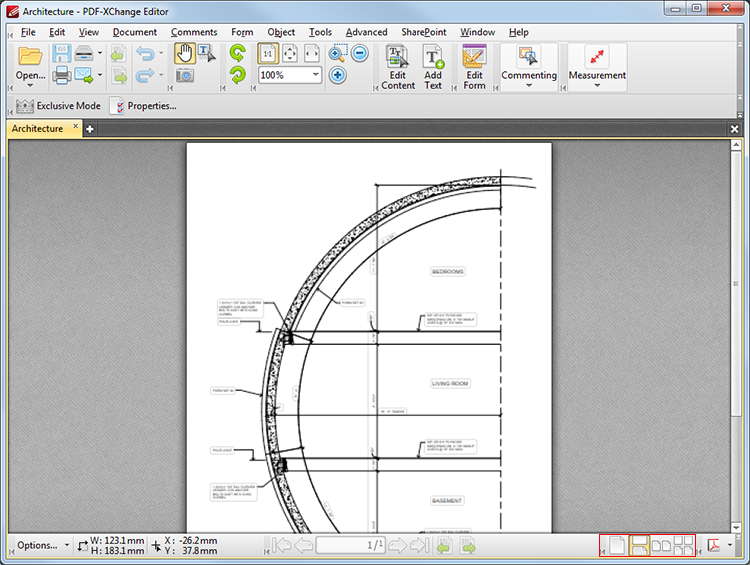
Figure 1. Page Layout Toolbar
•The Page Layout options determine how pages of active documents are displayed in the main window. The layouts correspond to those displayed in the icons of the toolbar:
•Single Page means that documents will be displayed a single page at a time.
•Continuous means that consecutive pages of documents can be viewed simultaneously whilst scrolling.
•Two Pages means that documents will be displayed two pages at a time. Pages will be placed adjacently.
•Two Pages Continuous means that documents will be displayed two pages at a time and can be scrolled through in the standard manner.
Further options relating to the page display are available here.