 Measurement
Measurement
When the Measurement tab is selected the following options are available:
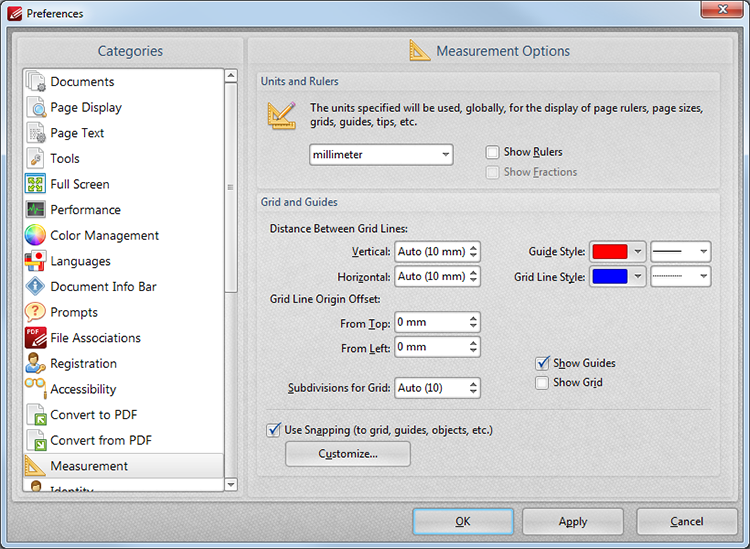
Figure 1. Preferences Dialog Box. Measurement Tab Selected
These options determine the settings for units of measurement and certain layout options.
•Select an option from the units menu to determine the units of measurement within documents.
•Select the Show Rulers box to make rulers visible within documents.
•Select the Show Fractions box to make fractions visible within documents.
•Use the Grids and Guides section to determine the layout and color of grids within documents. Grids provide a visual reference for aligning objects within documents.
•Select the Use Snapping box to enable snapping. Click the Customize button to customize the snapping parameters. The following dialog box will open:
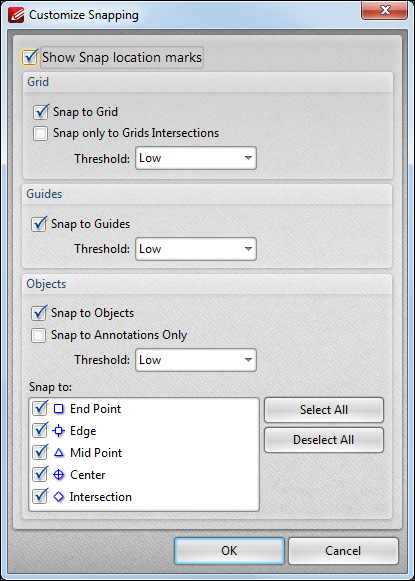
Figure 2. Customize Snapping Dialog Box
•Select the Show Snap location marks box as desired.
•Use the Grid settings to determine how objects in the document interact with grids:
•Select the Snap to Grid box to align objects with the nearest grid line when they are moved.
•Select the Snap only to Grids Intersections box to align objects only to the intersection of grids.
•Select the Snap to Guides box to snap objects to guide lines when they are moved.
•Use the Threshold menu to determine the level of sensitivity for guide lines.
•Use the Objects settings to determine how shapes in the document interact with objects:
•Select the Snap to Objects box to align shapes with other objects.
•Select the Snap to Annotations Only box as desired.
•Use the Threshold menu to determine the level of sensitivity for objects.
•Select the check boxes in the Snap to menu to determine at which points snapping is enabled for objects.
When the desired settings have been entered, click OK to save. Then, in the Preferences dialog box, click Apply to apply changes. Click OK to save changes.