![]() Clone Tool
Clone Tool
The Clone Tool feature of PDF-Tools enables the cloning of default tools. Cloning tools makes it possible to add/remove actions in the Tool Actions Sequence of default tools, which is not possible when they are in their original format. This means additional actions from the Actions Library can be added to the Tool Actions Sequence in order to enhance the function of default tools.
For example, the Create PDF from Text tool is used to convert input files into PDF format. Five actions are used to achieve this:
•Ask for Source Files
•Create PDF from Text
•Change Document Properties
•Save Documents
•Show Files
When the tool is launched it will prompt the user for input files, convert them into PDF format, change document properties, save the files according to user specifications and display them in their containing folder on the desktop. If this tool is cloned then further options become possible. For instance, the Show Files action could be removed and the Add Watermark, Add Digital Signature and Convert to PDF/A actions could be added. The Tool Actions Sequence would then be as follows:
•Ask for Source Files
•Create PDF from Text
•Change Document Properties
•Add Watermarks
•Add Digital Signature
•Convert to PDF/A
•Save Documents
The tool would then prompt the user for input files, convert them into PDF format, change document properties, add a customized watermark and digital signature, convert the files to PDF/A format and save them according to the user's specifications (but not display them in their containing folder on the desktop, as in the default tool settings).
Cloning Tools
Follow these steps to clone tools:
1. Launch PDF-Tools:
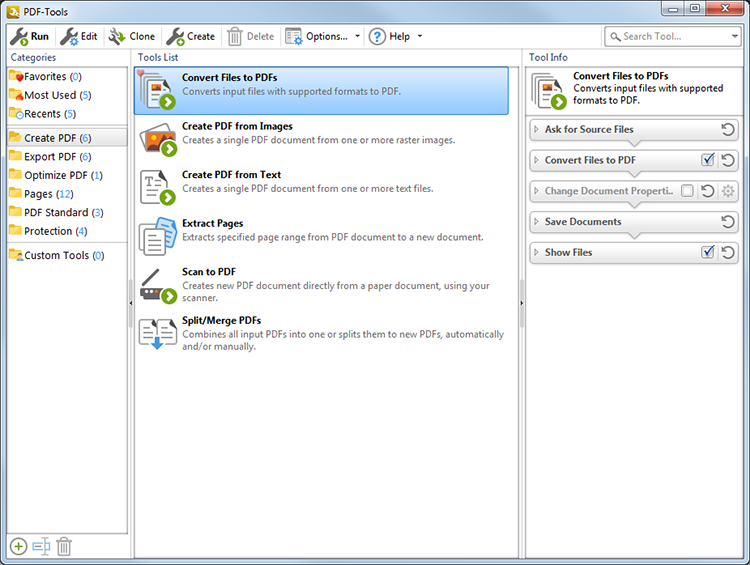
Figure 1. Main Window
2. Right-click the desired tool. The following submenu will appear:
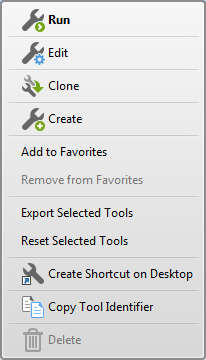
Figure 2. Tool options Menu
3. Click Clone. The PDF-Tools dialog box will open.
4. Enter a name for the cloned tool and click OK. It will then be displayed in the same folder as the tool from which it was cloned.
Editing Cloned Tools
Right-click cloned tools and select Edit to add/remove actions in the Tool Actions Sequence of the tool. The example below details a clone of the Convert Files to PDFs tool:
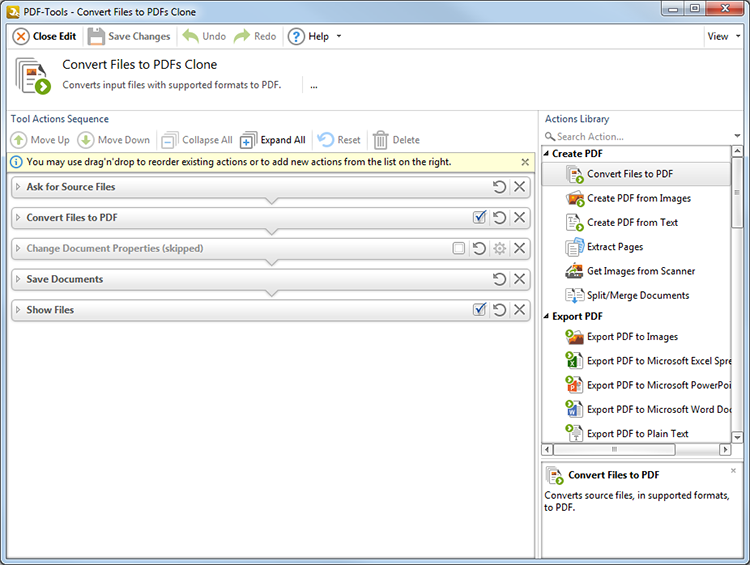
Figure 3. Edit Tools Window. Convert Files to PDFs Clone
•The Edit Tools window is explained here.
•Actions that tools perform are listed in the Tool Actions Sequence. Click the ![]() icon to remove actions.
icon to remove actions.
•Use the ![]() icon on the left of action names to expand and customize action parameters. See the Actions Library for an explanation of all action parameters.
icon on the left of action names to expand and customize action parameters. See the Actions Library for an explanation of all action parameters.
•Click the ![]() icon to revert to default parameters after action parameters have been changed.
icon to revert to default parameters after action parameters have been changed.
•Actions that feature check boxes are optional. A selected box means actions are included in the Tool Actions Sequence when tools run. A cleared box means actions are retained in the Tool Actions Sequence but will be skipped when tools run. (This is useful when actions are required only some of the time).
•Click the tool icon at the top left of the window to select new icons. Please note that icons must be in the *.ico format.
•Click the name/description of cloned tools to edit these parameters.
•Double-click actions, or drag them from the Actions Library, to add them to the Tool Actions Sequence. The the order of actions in the Tool Actions Sequence determines their order of operation when tools run.
•Several actions require additional actions in order to function correctly. Additional actions may be required before (prerequisite) or after (postrequisite) actions. For example the Convert Files to PDF action requires both an action that sources input files to convert to PDF and an action that saves converted files. If a mistake is made then a warning icon will appear. Click the icon for further information and a solution to the issue. See here for a comprehensive list of the prerequisites and postrequisites for each action.