 UI Theme
UI Theme
Click UI Theme to select/customize the UI theme in PDF-XChange Editor:
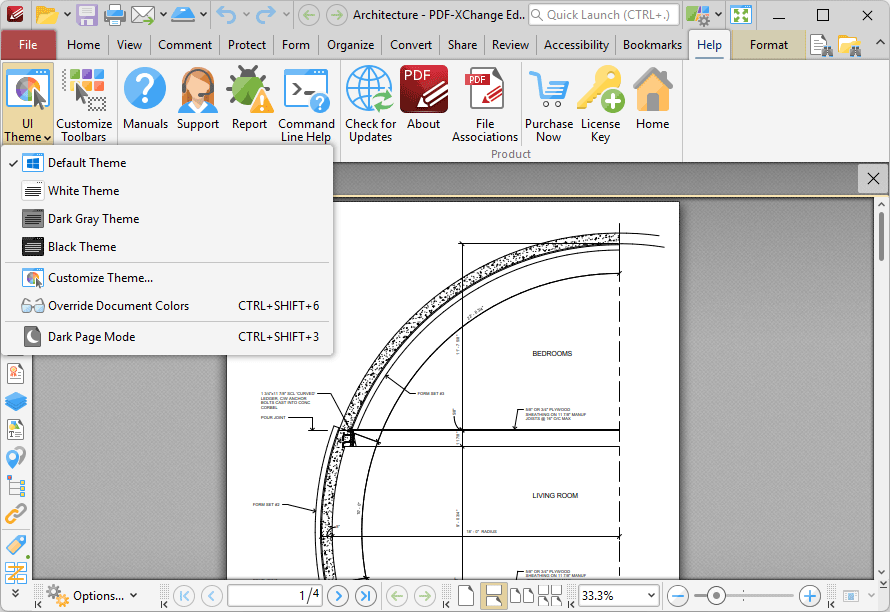
Figure 1. Help Tab, UI Theme Dropdown Menu
•Click Default Theme to use system colors and fonts.
•Click White Theme to use white/gray backgrounds and black text.
•Click Dark Gray Theme to use dark gray backgrounds and black text.
•Click Black Theme to use black background and light text.
•Click Customize Theme to customize UI fonts, colors and backgrounds, as detailed here.
•Click Override Document Colors to set document colors according to the specification in the accessibility preferences, as detailed here.
•Click Dark Page Mode to enable set the use of dark pages in PDF-XChange Editor.