 Sessions
Sessions
Click Sessions to view, manage, save or open sessions:
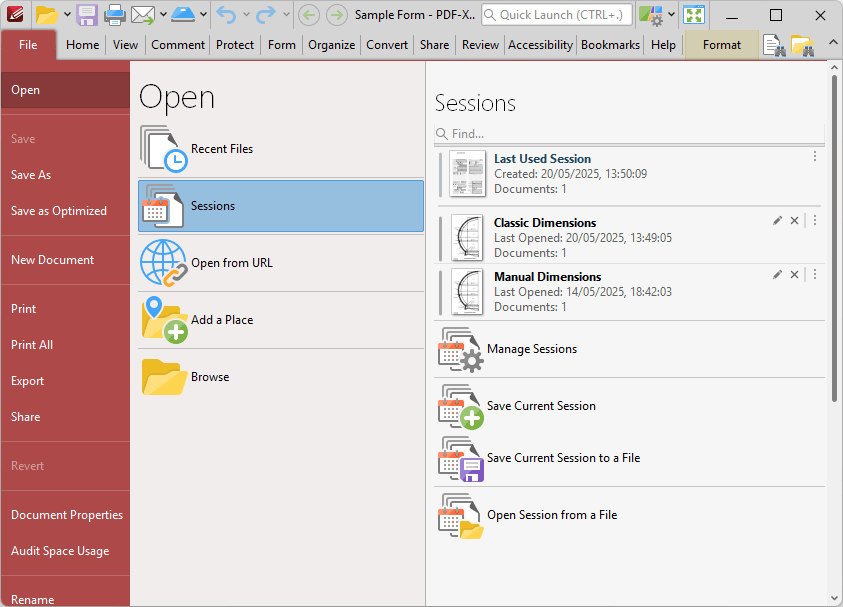
Figure 1. File Tab, Open Submenu, Sessions Options
A session is defined as an active instance of using PDF X-Change Editor to view/edit documents. When a session is saved, PDF-XChange Editor remembers which documents were open, their order/layout within the main window, the location of the main window on the screen and the status of editing panes. The most recently saved sessions are detailed at the top of the Sessions list.
•Click sessions in the Sessions list to open them.
•Click Last Used Session to restore the last session of PDF-XChange Editor.
•Click Manage Sessions to manage existing sessions. The Manage Sessions dialog box detailed will open, as detailed in (figure 2).
•Click Save Current Session to save the active session. The Save Current Session dialog box will open. Enter a name for the session in the text box and click OK to save. It will then be available in the Manage Sessions list as detailed above.
•Click Save Current Session to a File to save the current session as a .xcesession file for subsequent use. Saved sessions can be imported via the Manage Sessions dialog box. Alternatively, double-click to restore sessions.
•Click Open Session from a File to open a session saved in the .xcesession format, as detailed above.
•You can use the ellipsis icon (three dots) on the right side of sessions to avail of shortcuts for opening sessions:
•Open Whole Session closes open documents/panes and opens the session specified.
•Add Whole Session retains open documents/panes and opens the session specified.
•Add All Documents to Active Tab Group opens the documents of the session specified and adds them to the active tab group.
•Add All Documents to New Tab Group opens the documents of the session specified and adds them to a new tab group.
•Add All Documents to New Window opens the documents of the session specified in a new window of PDF-XChange Editor.
•Click Rename/Export/Remove to perform these operations on sessions.
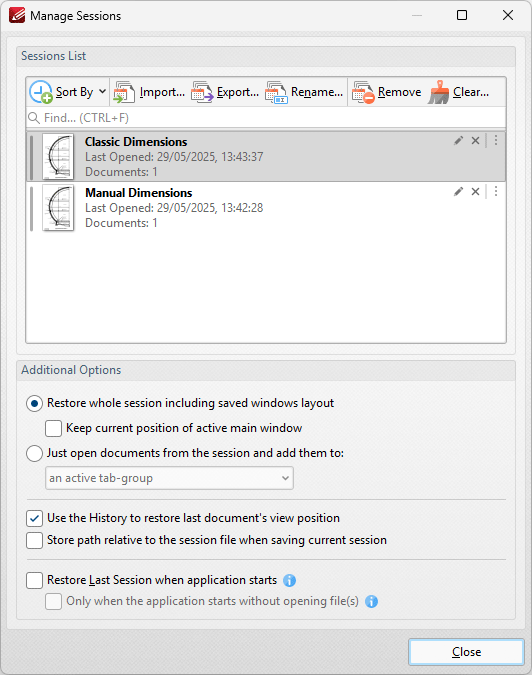
Figure 2. Manage Sessions Dialog Box
•Click Import to import a previously saved session. The Open Session dialog box will open. Select the desired file and click Open to open it.
•Click Export to export the session currently selected in the list of sessions. The Save Current Session dialog box will open. Enter a name for the file and click Save to save it.
•Click Rename to rename the session currently selected. The PDF-XChange Editor dialog box will open. Enter a new name for the session in the text box and click OK to save it.
•Click Remove to remove the session currently selected.
•Click Remove All to remove all sessions from the list.
Further settings are available in the Additional Options section:
•Select the Restore whole session including saved windows layout button to restore the open documents and windows layout (such as the Thumbnails/Bookmarks pane) when sessions are opened.
•Select the Keep current position of active main window to retain the current position of the main window when sessions are opened.
•Select the Just open documents from the session and add them to button to restore only the open documents from the session, and then select an option from the dropdown menu to determine how the documents are added:
•Active Tab Group
•New Tab Group in the Active Window
•New Tab Group in a New Window
•Select the Use the History to restore last document's view position box to open documents at the location that was current when the document was last closed. If this option is not selected, then documents will open at the location that was current when the session was saved.
•Select the Store path relative to the session file when saving current session to save sessions relative to the session file. This feature is useful in cases where documents (including the session file) are located on a network/portable device such as a USB stick that multiple users will share. Note that the session file and any associated files must be saved on the same disk for this feature to operate.
•Select the Restore Last Session when application starts box to save the current session when the application is closed, and restore it next time the application is opened. If this option is enabled then you can also choose to enable the associated check box, which applies the setting only in cases where the application starts without any files being specified for it to open.