 Read Out Loud Feature
Read Out Loud Feature
This feature of PDF-XChange Editor enables the software to "read out loud" document text. Follow the steps below to use this feature:
1. Click the Home tab, then click Select Text and select the desired text.
2. Right-click the page to open the shortcut menu.
3. Click Read Out Loud:
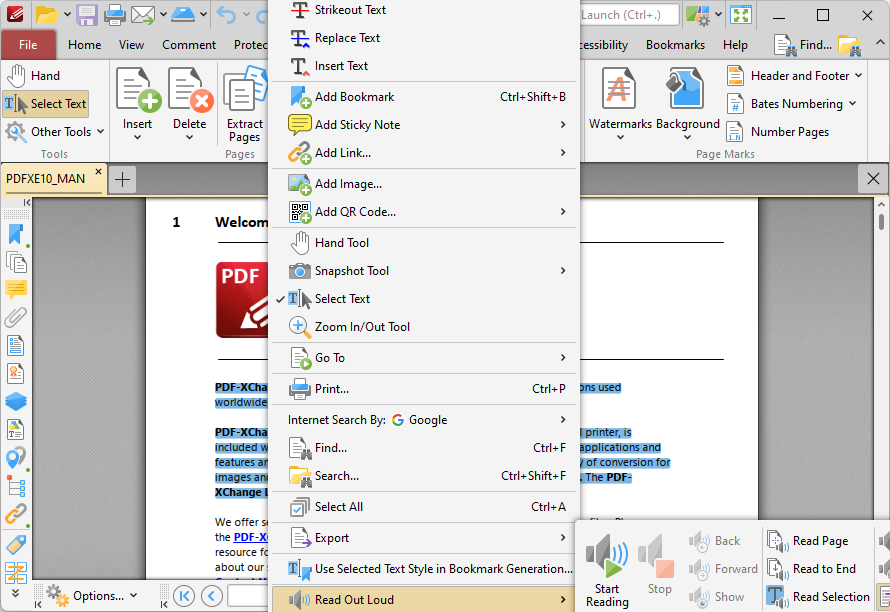
Figure 1. Home Tab, Select Text Tool, Read Selected Text Out Loud
The selected text will be read out loud according to the settings determined here.
You can use the settings in the box as follows:
•Click Stop to stop the reading.
•Click Back/Forward to move the reading to the previous/next sentence.
•Click Show to display a cursor at the location from which text is being read out.
•Click Read Page to read the current page.
•Click Read to End to read to the end of the document.
•Click Read Selection to read text selected with the Select Text tool.
•Use the Volume and Speed sliders to determine the volume and speed of the reading.
•Select Highlight Words/Highlight Sentences to highlight words/sentences as they are read out.
•Select Autoscroll Pages to automatically scroll pages to text that is being read out.
•Click Speech Settings to determine speech preferences, as detailed here.