 Document Tab Options
Document Tab Options
Document tab options are available in the right-click shortcut menu of document tabs:
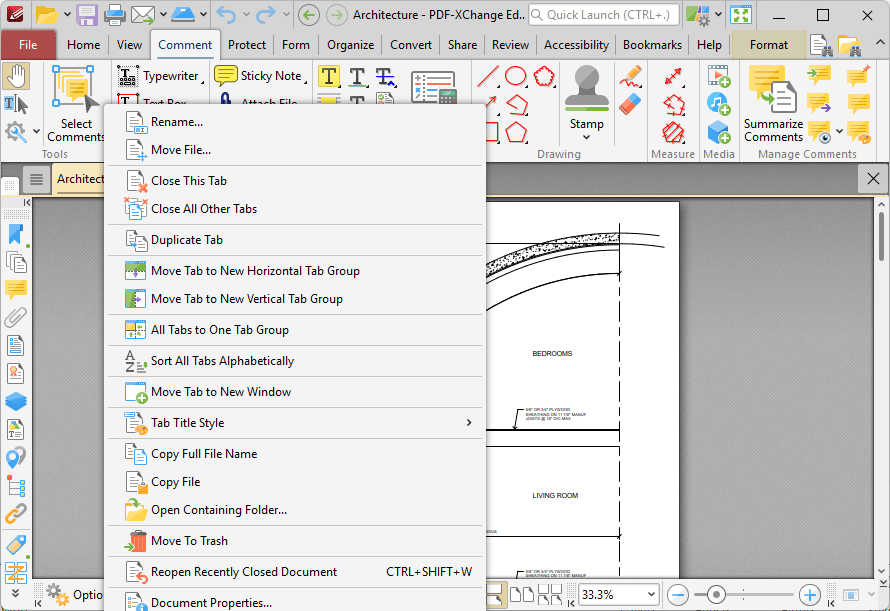
Figure 1. Document Tab Right-Click Shortcut Menu
•Click Rename to rename the document.
•Click Move File to move the document to a different location on the local machine.
•Click Close This Tab to close the selected tab.
•Click Close All Other Tabs to close all tabs except the selected tab.
•Click Duplicate Tab to duplicate the selected tab. A new window will open for the same document and the current page and layout options will be inherited.
•Click Move Tab to New Horizontal Tab Group to move the selected tab to a new horizontal tab.
•Click Move Tab to New Vertical Tab Group to move the selected tab to a new vertical tab.
•Click All Tabs to One Tab Group to move all open windows of PDF-XChange Editor to one tab group.
•Click Sort All Tabs Alphabetically to sort all open tabs alphabetically.
•Click Move Tab to New Window to move the selected tab to a new PDF-XChange Editor window.
•Click All Documents to Active Window to move all documents to the active PDF-XChange Editor window.
•Hover over Tab Title Style to view tab title style options:
•Select Auto to determine the tab title style automatically.
•Select Document Title to use the document title as the tab title. Document titles can be viewed/edited in the Document Properties of the document.
•Select Document Filename to use the document filename as the tab title.
•Select Middle Ellipsis to set ellipses in the middle of document names that are too long to fit in the document title tab.
•Select End Ellipsis to set ellipses at the end of document names that are too long to fit in the document title tab.
•Click Copy Full File Name to copy the full name of the selected file to the clipboard.
•Click Copy File to copy the file.
•Click Open Containing Folder to open the containing folder of the selected file.
•Click Move to Trash to move documents into the Windows recycle bin.
•Click Reopen Recently Closed Document to reopen documents that have been recently closed.
•Click Document Properties to view document properties.
Note that when multiple tabs are open you can use the keyboard shortcut [Ctrl+Num1] to activate the desired document tab. For example, [Ctrl+Num2] opens the second document tab, and [Ctrl+Num5] opens the fifth document tab.
Right-click the tab button for additional options:
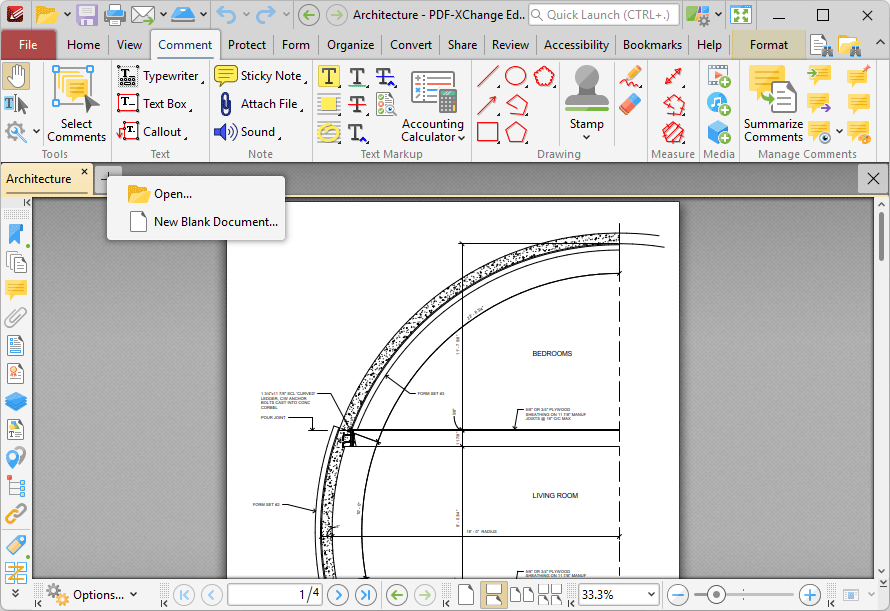
Figure 2. Document Tab Right-Click Options
•Click Open to open documents.
•Click New Blank Document to create a new blank document. The New Empty Document dialog box will open:
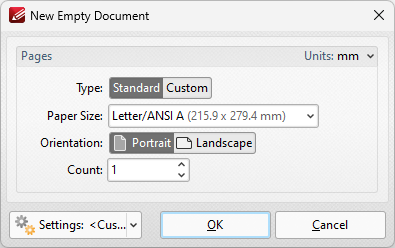
Figure 3. New Empty Document Dialog Box
•Select Standard to create a document with standard dimensions, then selected the desired dimensions in the Paper Size dropdown menu.
•Select Custom to create a document with custom dimensions, then specify the dimensions in the Width and Height number boxes.
•Select either Portrait or Landscape as the orientation for the document pages.
•Specify the desired number of pages in the Count text box.
•Use the Settings dropdown menu to save settings for subsequent use.
Click OK to create the new document.