 Create Links from Bookmarks
Create Links from Bookmarks
Click Create Links from Bookmarks to create links from document text that matches bookmark titles:
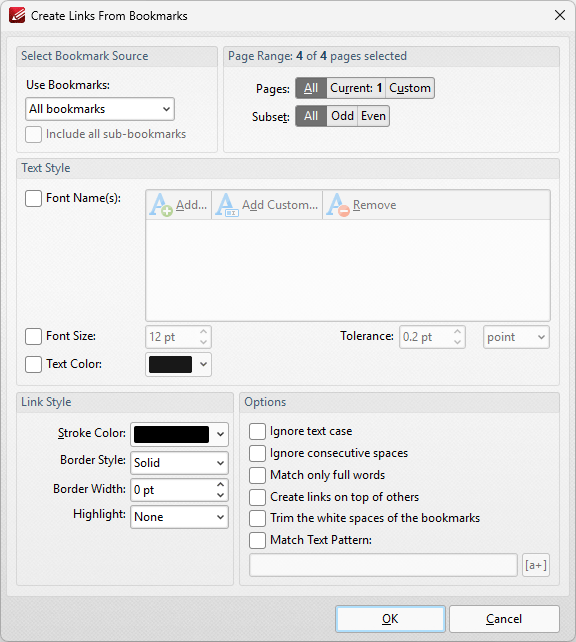
Figure 1. Create Links from Bookmarks Dialog Box
•Use the Use Bookmarks dropdown menu to determine the bookmarks used to create links.
•Select the Include all sub-bookmarks box to include sub-bookmarks.
•Use the Page Range options to determine the page range that is searched for matching text. Further information about page range specification is available here.
•Use the Text Style options as necessary in order to specify the size and style options of document text that you want to convert to links. These options are included in order to make it possible to distinguish between several instances of the same text within documents. If there is only a single instance of the text then it is not necessary to use these options.
•Use the Link Style options to determine the style of links.
•Select boxes in the Options section to enable/disable options for creating links:
•Select the Ignore text case box to ignore the text case.
•Select the Ignore consecutive pages box to ignore consecutive spaces in bookmark text.
•Select the Match only full words box to match only full words in bookmarks.
•Select the Create Links on top of others box to allow the creation of links on top of existing links.
•Select the Trim the white spaces of the bookmarks to trim white space from bookmarks.
•Select the Match Text Pattern box to match a specific text pattern in bookmarks, then enter the desired text in the text box. Note that it is possible to use ECMAScript regular expressions for this feature.
Click OK to create links.