 Colorize Documents
Colorize Documents
Click Colorize Document to change document colors:
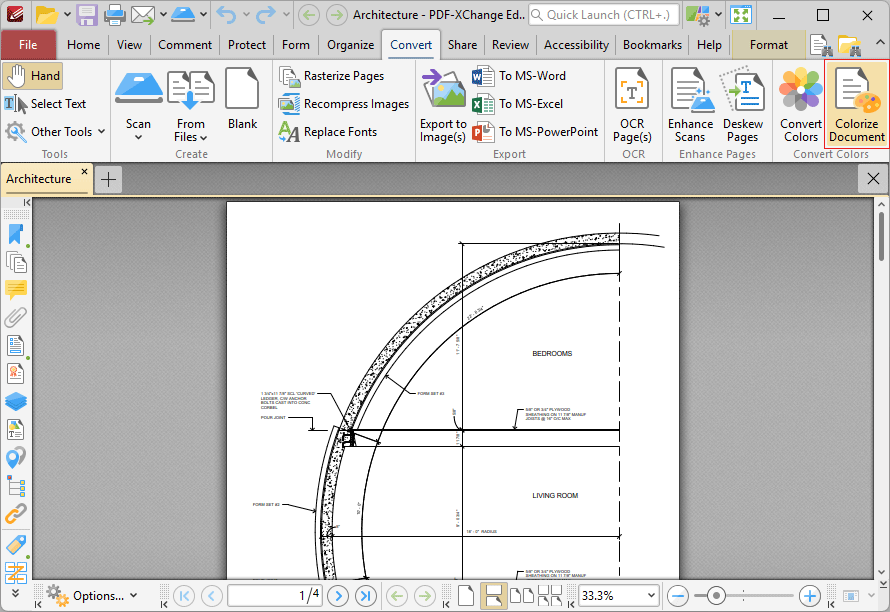
Figure 1. Convert Tab, Colorize Document
The Colorize Document dialog box will open:
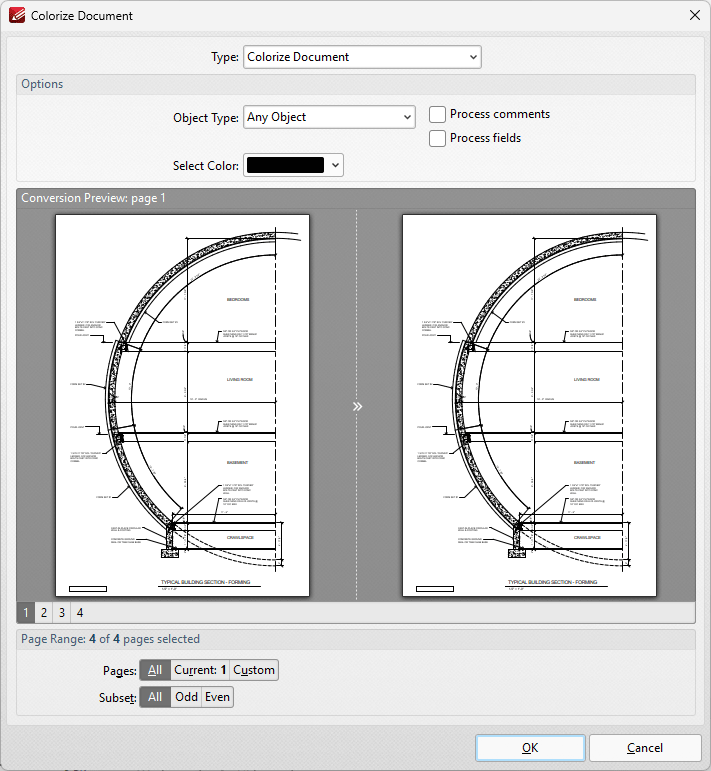
Figure 2. Colorize Document Dialog Box
•Use the Type dropdown menu to determine the operation performed on documents:
•Select Colorize Document to colorize documents:
•Use the Object Type dropdown menu to determine the objects to be recolored.
•Select the Include comments/fields boxes to include comments and fields in the operation as desired.
•Use the Select Color dropdown menu to determine the color of recolored items.
•Select Remap Colors to remap document colors:
•Use the From and To dropdown menu to determine the remapped colors.
•Select the Tolerance box to enable tolerance for determining remapped colors, then use the tolerance number box to determine the tolerance. A lower tolerance results in only colors that closely match those specified will be remapped, whereas a higher tolerance results in colors further away on the RGB scale being included in the remapping.
•Click Add Color to remap additional colors.
•Click Black and White to convert documents to black and white.
•Use the Threshold slider to determine the threshold for black/white pixels when converting documents to black and white.
•Select the Dithering box to enable/disable dithering as desired.
•Click Grayscale to convert documents to grayscale.
Click OK to colorize documents.