 Auto Number
Auto Number
The Auto Number macro inserts a numerical value as the name for output files. It's intended for use in cases where the filename already exists, and avoids the need for PDF-XChange Editor to prompt the user on whether or not to overwrite existing files.
The syntax for this macro is %[AutoNumber] and two sections of parameters are available.
The first section determines the format of page numbers:
•'r' specifies the use of lower-case roman numerals.
•'R' specifies the use of upper-case roman numerals.
•'<integer>' specifies the minimum number of digits displayed for page numbers. This value can be any positive integer from 1 to 12 - for example %[Autonumber:4] starts the numbering as "0001, 0002, 0003...".
The second section determines the offset for the start value. Note that the default offset is zero and the default starting value is 1. This means that if, for example, you want to start from 5, then you must specify '4'.
Please note that a semicolon must be used to delimit the sections of parameters. If the second section is not used then the semicolon can be omitted. However, if the first section is not used and the second section is used, then it is necessary to use a semicolon.
The syntax for this macro when both parameters are used is %[Autonumber:<Parameter 1>;<Parameter 2>]
The syntax for this macro when only the second parameter is used is %[Autonumber:;<Parameter 2>]. For example, '%[AutoNumber:;3]' sets the start value as four.
Note that the starting value for output files depends on files contained in the destination folder. If the folder is empty, or does not contain files with names that match the output parameters detailed above, then the default values are used. If the folder does contain files that match the output parameters detailed above, then the starting value will be the lowest possible integer.
Example
Follow the steps below to use the Auto Number macro to name extracted document pages:
1. Open a multi-page document in PDF-XChange Editor.
2. Click the Organize tab, then click Extract Pages. The Extract Pages dialog box will open.
3. Enter the desired page range for extraction in the Page Range section.
4. Add the desired %[AutoNumber] macro in the Filename text box:
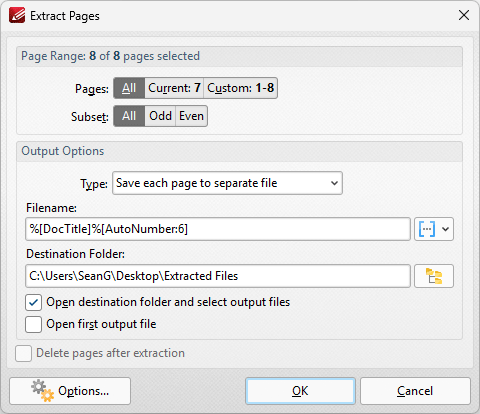
Figure 1. Extract Pages Dialog Box
5. Click OK. The pages will then be extracted from the document and autonumbered:
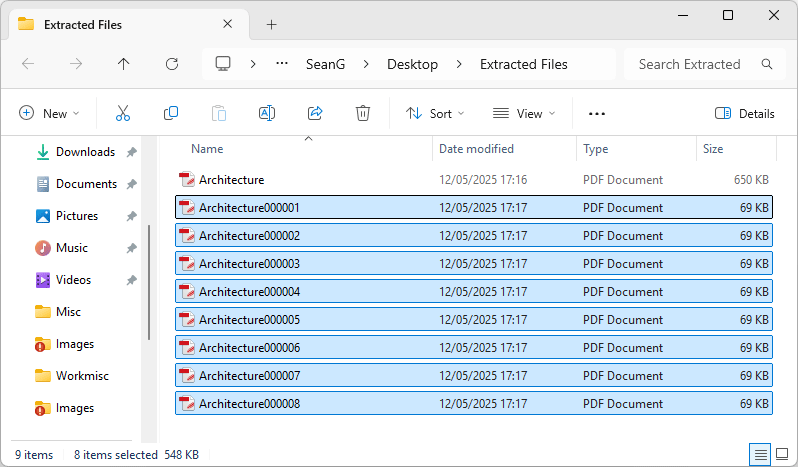
Figure 2. Output Files
Note that each file name uses six digits as the parameter '6' was used.