 Headers and Footers
Headers and Footers
The Headers and Footers settings are used to add headers and footers to printed documents:
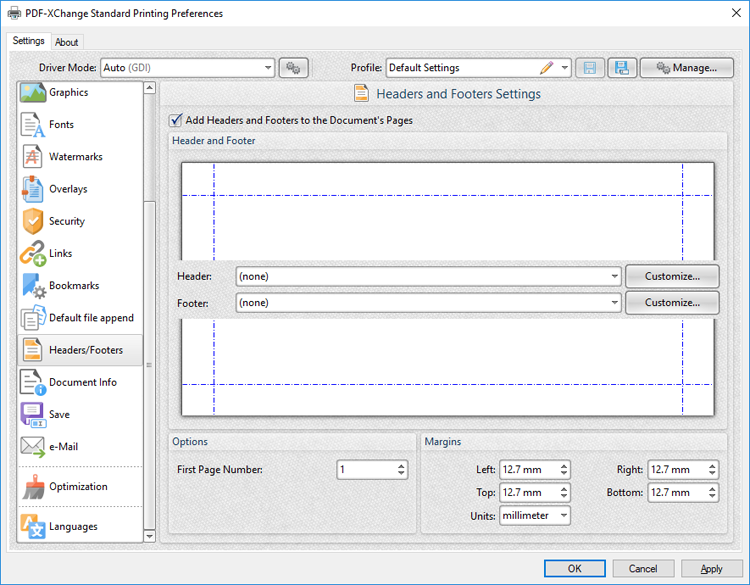
Figure 1. Headers and Footers settings
•Select the Add Headers and Footers to the Document's Pages box to enable the headers and footers functionality:
•Use the Header/Footer dropdown menus to determine the format of document headers/footers. The following default formats are available:
•Page 1 adds the page number of each document page.
•Page 1 of ? adds the page number to each document page followed by "of x" where x is the total number of document pages.
•Document adds the title of the document to each document page.
•Page 1 of ?, <current date>, Page 1 adds the page number of each document page as the left header/footer, the current date as a central header/footer and the page number as the right header/footer.
•Page 1, C:\My Documents\Document adds the last section of the full file path.
•<current user>, Page 1, <current date> adds the current user as the left header/footer, the page number of each document page as the central header/footer and the current date as the right header/footer.
•Prepared by <current user> <current date>, Page 1 adds the text "Prepared by <current user>" followed with the current date as a central header/footer and the page number of each document page as the right header/footer.
•Click Customize to edit the font style of headers/footers and/or add macros.The Customize dialog box will open, as detailed in (figure 2).
•Use the First Page Number dropdown menu to determine the first document page that features headers and/or footers in printed documents.
•Use the Margins number boxes to determine the margins used for headers and footers. Note that the margins in the preview panes update to reflect any changes made.
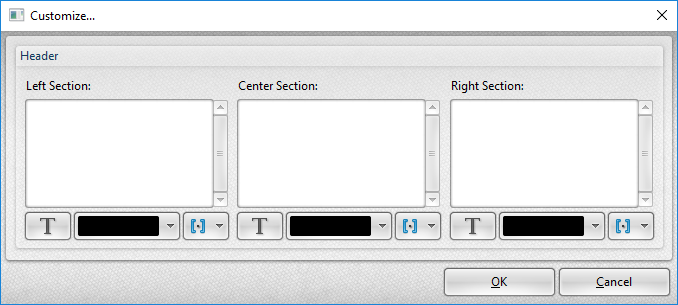
Figure 2. Customize Dialog Box
•Enter text in the Left Section, Center Section and Right Section panes to determine the text used as left, center and right headers/footers.
•Click the 'T' icon to edit font parameters.
•Use the color dropdown menus to edit the font color.
•Click the macro dropdown menus to add macros to headers/footers.
Click OK to save changes.