 Optimization
Optimization
The Optimization settings are used to optimize documents:
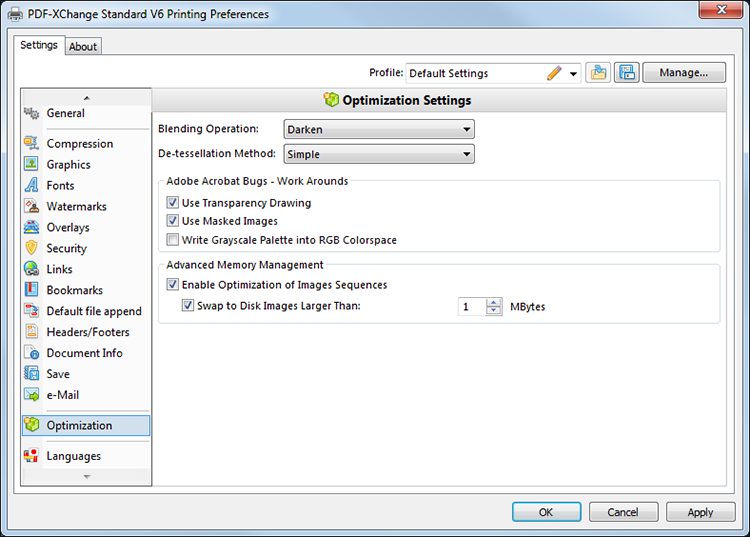
Figure 1. Optimization Settings Dialog Box
•Use the Blending Operation dropdown menu to determine how documents are blended:
•Normal maintains the Fill Color.
•Multiply multiples the Fill Color value with the color value of the underlying content. The resulting color will be at least as dark as one of the original values.
•Screen multiplies the complements of the Fill Color value with the color value of underlying content and then complements the result. The resulting color will be at least as light as one of the original values.
•Overlay either multiplies or screens the Fill Color value with the color value of underlying content, depending on the color value of the latter. The Fill Color will overlay the underlying content while preserving its highlights and shadows. The color of underlying content will be blended with the Fill Color to reflect its shade.
•Darken selects the darker of the Fill Color value and the color value of underlying content.
•Lighten selects the lighter of the Fill Color value and the color value of underlying content.
•Color Dodge brightens the color of the underlying content to reflect the Fill Color. Please note that if the Fill Color is black then there will be no effect.
•Color Burn darkens the color of the underlying content to reflect the Fill Color. Please note that if the Fill Color is white then there will be no effect.
•Hardlight either multiples or screens the Fill Color value with the color value of underlying content, depending on the Fill Color value. This creates the effect of shining a strong spotlight on the underlying color.
•Softlight either darkens or lightens the colors, depending on the Fill Color value. This creates the effect of shining a diffused spotlight on the underlying color.
•Difference subtracts the darker of the constituent colors from the lighter color.
•Exclusion performs a less contrasted version of the Difference option.
•Use the De-tesselation Method dropdown menu to enable/disable the de-tesselation of complex objects, which reduces the size of files and optimizes viewing speeds.
•Select the Use Transparency Drawing box to restore transparency after documents are printed. This box should be cleared when older versions of Adobe Acrobat Reader are in use as they are not always compatible with transparency drawing.
•Select the Use Masked Images box in order to simplify the imaging process. Please note that this option may result in bugs and this box should be cleared in those cases.
•Select the Write Grayscale Palette into RGB Colorspace box to include the grayscale palette in the RGB colorspace. This may solve bugs experienced in relation to the grayscale palette/colorspace.
•Select the Enable Optimization of Images Sequences box to permit PDF-XChange Standard to optimize image sequences.
•Select the Swap to Disk Images Larger Than box to determine the size at which images are swapped to disk. Enter a value in the adjacent number box. Clear the Swap to Disk Images Larger Than box to disable this option.
If issues are experienced in relation to transparency/flattening when using AutoCAD and similar programs to print documents then please ensure the Blending Operation setting detailed above is set to Normal.
Click Apply to apply changes and OK to save changes.