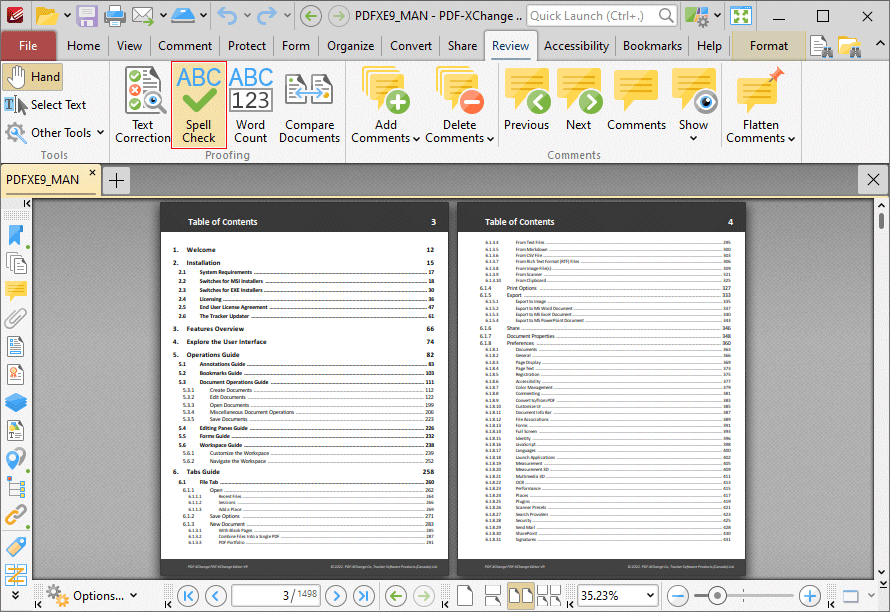Spell Check
Spell Check
Click Spell Check to launch the spell check feature:
Figure 1. Review Tab, Spell Check
The Spell Check pane will open:
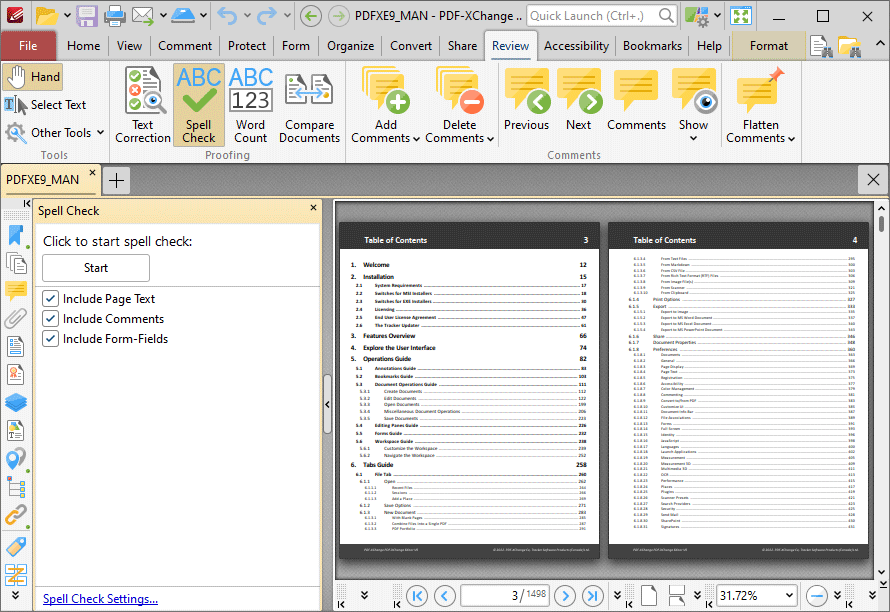
Figure 2. Spell Check Pane
Note that the default settings of the spell check include page text, comments and form fields. Clear the text boxes to exclude elements from the spell check as desired. Click Spell Check Settings to determine the settings for the spell check, as detailed below. Click Start to perform the spell check. Words that are not contained in its dictionary will be underlined in the document and displayed one at a time in the spell check pane:
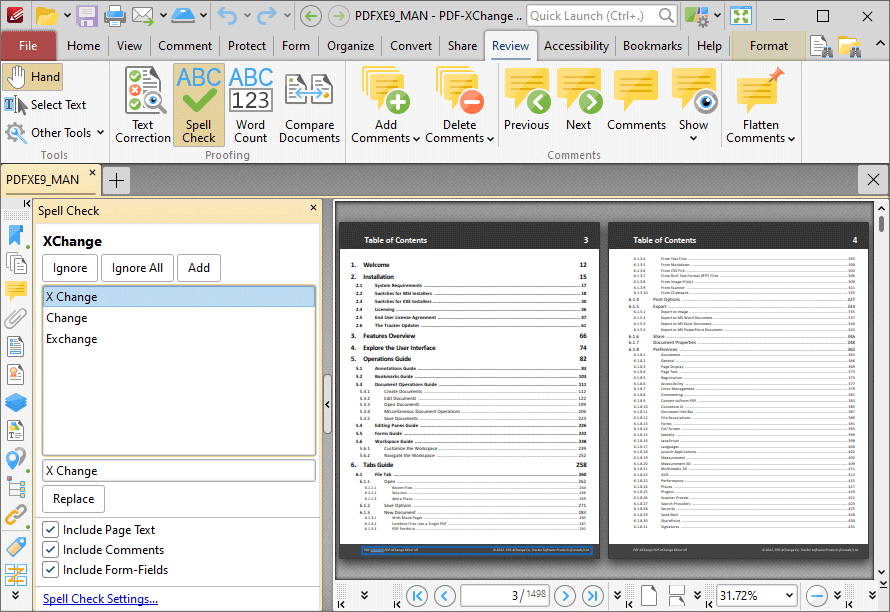
Figure 3. Active Spell Check
The Spell Check feature is correcting the word "X Change" in this example.
•A list of potential candidates for the correct word is displayed.
•Select the desired word from the list and click Replace to replace the word in the active document with the word from the list.
•Click Ignore to ignore the selected word and continue to the next misspelled word.
•Click Ignore All to ignore all remaining instances of the selected word.
•Click Add to add the selected word to the custom word list. The Spell Check feature includes the words in the custom word list in its dictionary.
•Use the check boxes to determine which document elements are included in the spell-check process.
•Press F7 to enable the spell check feature. F7 is also used to move to the next misspelled word when moving through the results of spell checks. Press Alt+F7 to move to the previous misspelled word.
Spell Checker Settings
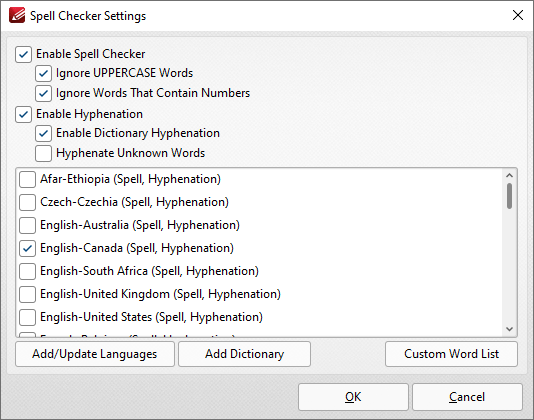
Figure 4. Spell Checker Settings Dialog Box
•Select/clear the check boxes to customize the spell check as desired.
•Select the check boxes of the languages that you want to spell check.
•Click Add Dictionary to add a new dictionary to the list of available options. Note that dictionaries must be in the (*.oxt) format.
•Click Custom Word List to view/edit the list of custom words added by the user to the spell checker feature.
Click OK to save settings.