 Rotate Pages
Rotate Pages
The Rotate Pages action rotates specified pages of input documents. It contains the following customizable parameters:
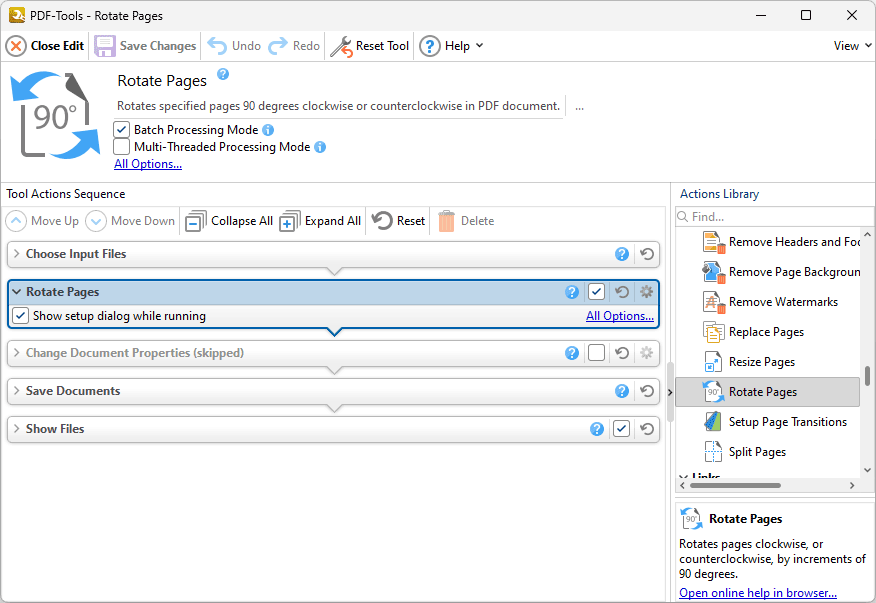
Figure 1. Rotate Pages Action Options
•Click All Options to view/edit all options. The Rotate Pages dialog box will open, as detailed below.
•Select the Show setup dialog while running box to launch the Rotate Pages dialog box and customize settings each time this action is used. Clear this box to disable the Rotate Pages dialog box from opening each time the action is used, which is useful when the same settings are used consistently.
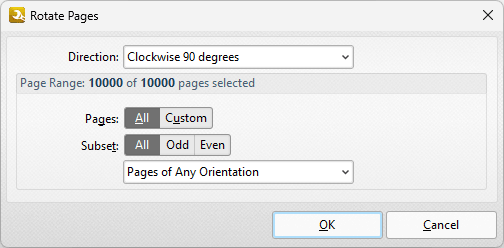
Figure 2. Rotate Pages Dialog Box
•Use the Direction dropdown menu to determine the rotation.
•Use the Page Range options to determine the page range of rotated pages:
•Select All to rotate all pages.
•Select Custom to rotate a custom page range. Further information on how to specify page ranges is available here.
•Use the Subset option to select All Pages, Odd Pages or Even Pages as desired.
•Use the dropdown menu to specify Pages of Any Orientation, Portrait Pages or Landscape Pages as desired.
Click OK to save settings.