 Replace Pages
Replace Pages
The Replace Pages action replaces specified pages of input documents with pages from existing documents. It contains the following customizable parameters:
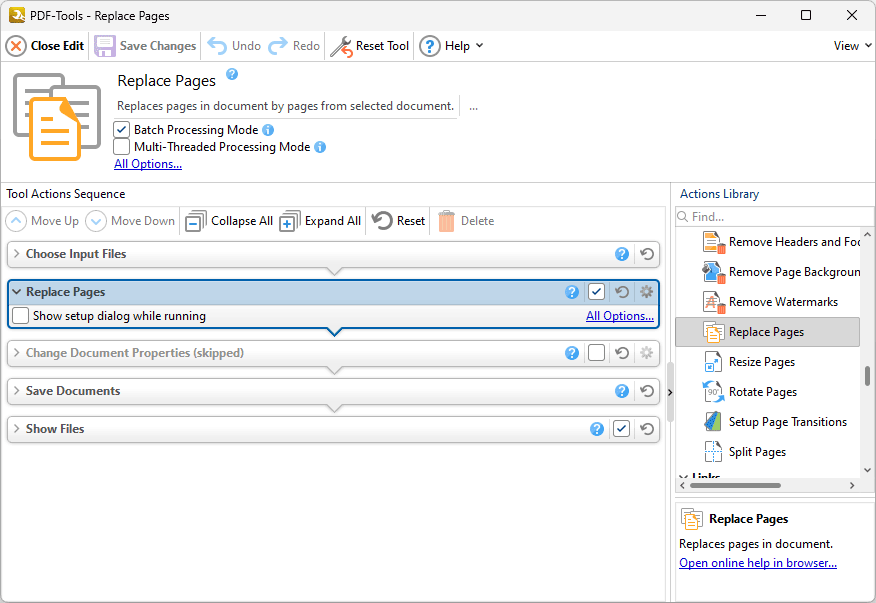
Figure 1. Replace Pages Action Options
•Click All Options to view/edit all options. The Replace Pages dialog box will open, as detailed below.
•Select the Show setup dialog while running box to launch the Replace Pages dialog box and customize settings each time this action is used. Clear this box to disable the Replace Pages dialog box from opening each time the action is used, which is useful when the same settings are used consistently.
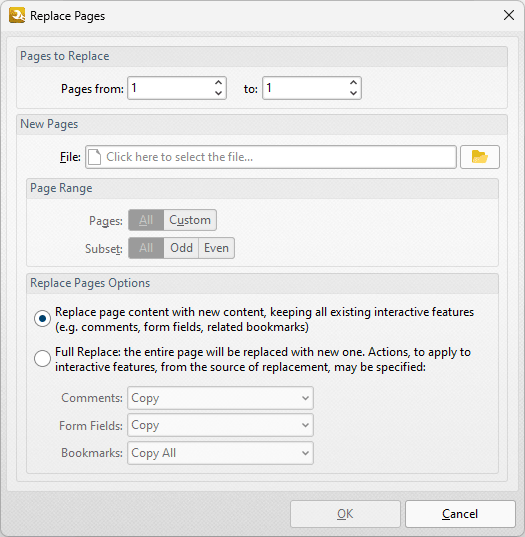
Figure 2. Replace Pages Dialog Box
•Enter the page numbers of the pages to be replaced in the Page to Replace number boxes.
•Use the File box to specify the document to be used to replace pages, or click the folder icon to select a file manually.
•Use the Page Range options to determine the page range to use from the replacement file:
•Select All to specify all pages.
•Select Custom to specify a custom page range. Further information on how to specify page ranges is available here.
•Use the Subset option to select All Pages, Odd Pages or Even Pages as desired.
•Select a Replace Pages Options radio button to determine the parameters of the page replacement, as detailed in (figure 2). Use the dropdown menus to determine the action taken for Comments, Form Fields and Bookmarks in replacement files.
Click OK to save changes.