 Rasterize Pages
Rasterize Pages
The Rasterize Pages action rasterizes document pages. It contains the following customizable parameters:
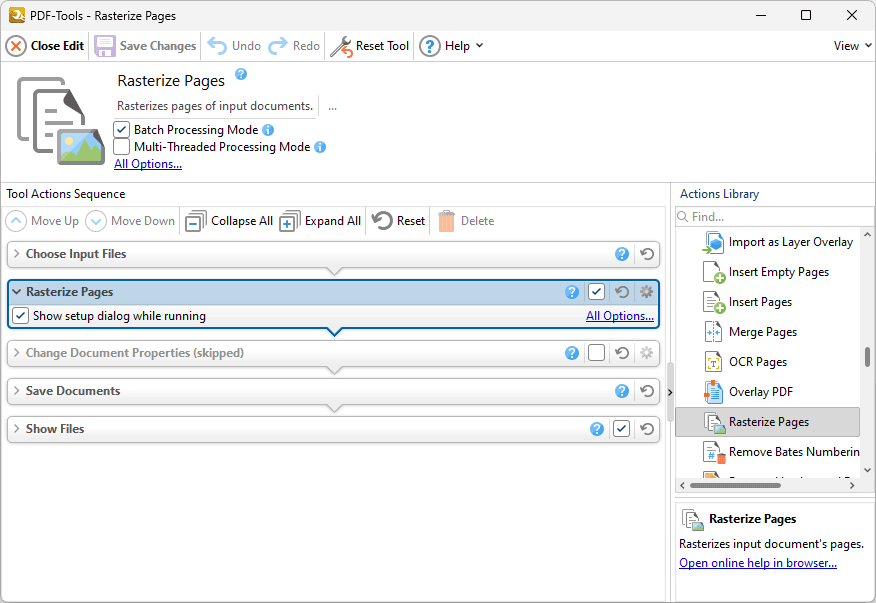
Figure 1. Rasterize Pages Action Options
•Click All Options to view/edit all options. The Rasterize Pages dialog box will open, as detailed below.
•Select the Show setup dialog while running box to launch the Merge Pages dialog box and customize settings each time this action is used. Clear this box to disable the Merge Pages dialog box from opening each time the action is used, which is useful when the same settings are used consistently.
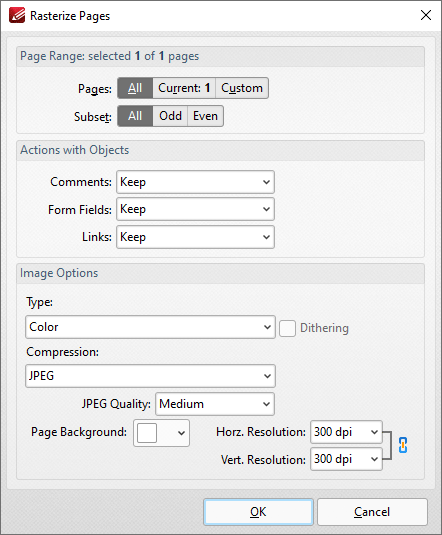
Figure 2. Rasterize Pages Dialog Box
•Use the Page Range options to determine the page range to be rasterized:
•Select All to specify all pages.
•Select Custom to specify a custom page range. Further information on how to specify page ranges is available here.
•Use the Subset option to select All Pages, Odd Pages or Even Pages as desired.
•Use the Actions with Objects dropdown menus to determine the action taken for comments, form fields and links when rasterization is performed.
•Use the Type dropdown menu to determine the type of rasterization performed on the document.
•Use the Compression dropdown menu to determine the type of compression used for the rasterization.
•Use the Page Background dropdown menu to determine the fill color for transparent sections of the document when rasterization takes place.
•Use the JPEG Quality dropdown menu to determine the JPEG quality when JPEG compression is used.
•Use the Horizontal and Vertical Resolution number boxes to determine the resolution of rasterized images.
Click OK to save settings.