 Order
Order
Click Order to open the Order pane:
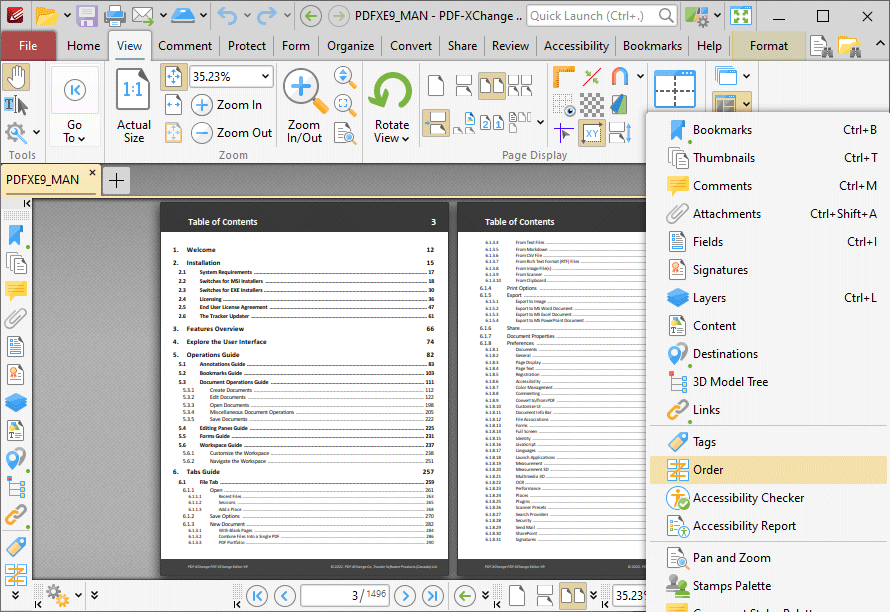
Figure 1. View Tab, Panes Dropdown Menu, Order
The Order pane displays the reading order for document tags:
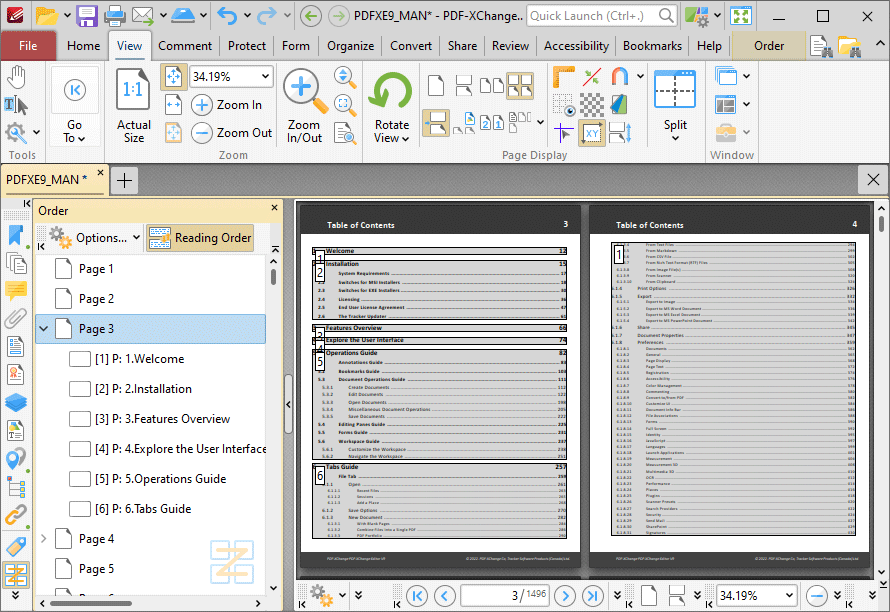
Figure 2. Order Pane
Click and drag items in the Order pane to determine the reading order of tagged items in the document. Click Reading Order to open the Order tab and create/customize tags, as detailed here.
Click ![]() for additional options:
for additional options:
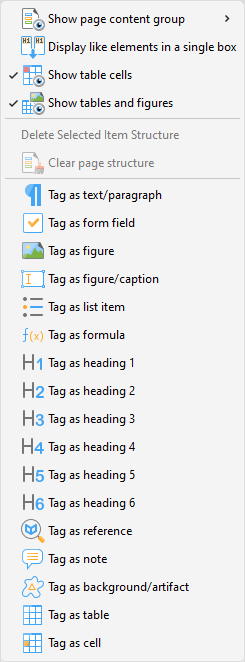
Figure 3. Options Submenu
•Click the Show page content group dropdown menu, then click Page content order, Structure types or None in the submenu to determine the page content groups that are displayed in the document.
•Click Display like elements in a single box to display elements of the same type in a single box.
•Click Show table cells to display content that has been tagged as a table cell in the document.
•Click Show tables and figures to display content that has been tagged as a tables or figure in the document.
•Click Delete Selected Item Structure to delete selected item structures.
•Click Clear page structure to delete the page structure.
•When the Reading Order feature is enabled in the Order pane, click and drag to select document content and then use the tagging options in the Options dropdown menu to specify how you want to tag the document content.