 Go to a 3D/Multimedia View
Go to a 3D/Multimedia View
This action moves the main window to a specified 3D/multimedia view:
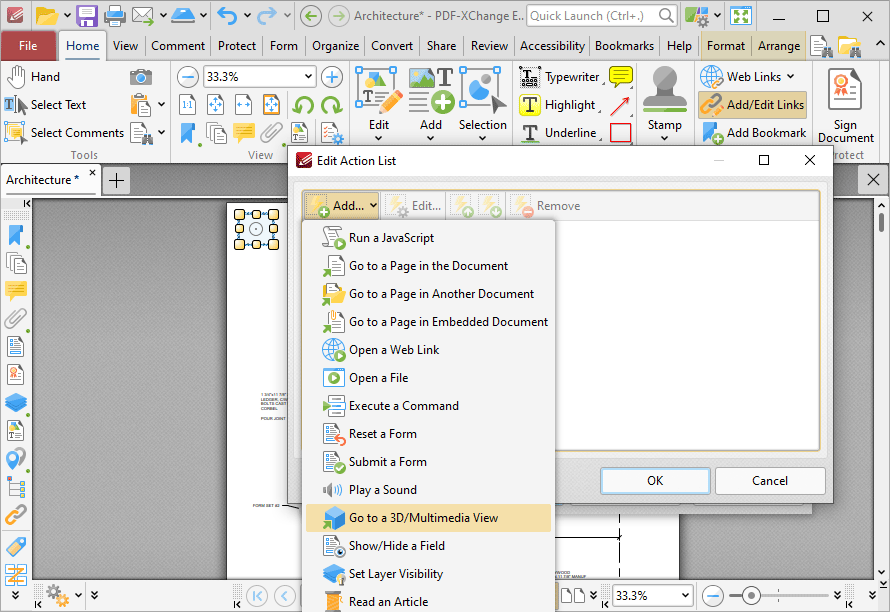
Figure 1. Edit Action List Dialog Box, Go to a 3D/Multimedia View
When it is selected the following dialog box will open:
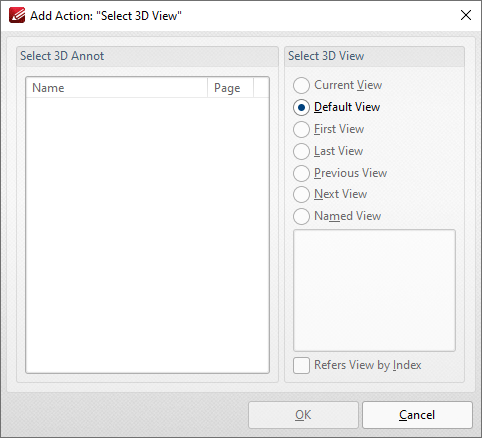
Figure 2. Add Action: "Select 3D View" Dialog Box
•Select the 3D annotation you want the link to open in the Select 3D Annot list.
•Select the view of the 3D annotation you want the link to open in the Select 3D View list.
•Select Named View to specify a named view for the link to open, then select the desired view in the pane.
Click OK to save settings.