 Blend Mode
Blend Mode
The Blend Mode property is available for document content and many of the commenting styles in PDF-XChange Editor. When the Blend Mode feature is available, it is displayed in the Format tab and the Properties pane:
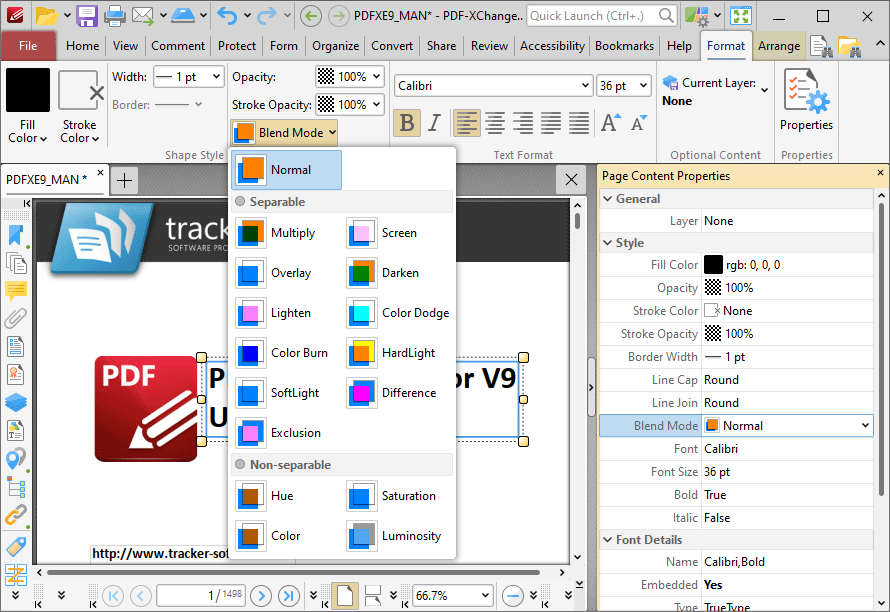
Figure 1. Blend Mode Locations
The Blend Mode feature determines how content blends with overlapping content. Note that the Fill Color property is referenced when Blend Modes are used. This property can be edited in the Format tab or the Properties pane.
•Normal maintains the selected Fill Color.
•Multiply multiples the Fill Color value with the color value of the underlying content. Resultant colors are at least as dark as one of the source colors.
•Screen multiplies the complements of the Fill Color value with the color value of underlying content and then complements the result. The resulting color will be at least as light as one of the source colors.
•Overlay either multiplies or screens the Fill Color value with the color value of underlying content, depending on the color value of the latter. The Fill Color will overlay the underlying content while preserving its highlights and shadows. The color of underlying content will be blended with the Fill Color to reflect its shade.
•Darken selects the darker of the Fill Color value and the color value of underlying content.
•Lighten selects the lighter of the Fill Color value and the color value of underlying content.
•Color Dodge brightens the color of the underlying content to reflect the Fill Color. Note that if black is used as the Fill Color then there will be no effect.
•Color Burn darkens the color of the underlying content to reflect the Fill Color. Note that if white is used as the Fill Color then there will be no effect.
•Hardlight either multiples or screens the Fill Color value with the color value of underlying content, depending on the Fill Color value. This creates the effect of shining a strong spotlight on the underlying color.
•Softlight either darkens or lightens colors, depending on the Fill Color value. This creates the effect of shining a diffused spotlight on the underlying color.
•Difference subtracts the darker of the constituent colors from the lighter color.
•Exclusion performs a less contrasted version of the Difference option.
•Hue combines the Fill Color value with the saturation and luminosity of the color value of the underlying content.
•Saturation combines the saturation of the Fill Color with the hue and luminosity color value of the underlying content.
•Color combines the the hue and saturation of the Fill Color with the luminosity color value of the underlying content.
•Luminosity combines the luminosity of the Fill Color with the hue and saturation of the color value of the underlying content.
Note that the Arrange tab can be used to change the layer order of overlapping content, which has a direct effect on the Blend Mode. The Arrange tab is available when content that is compatible with it is selected:
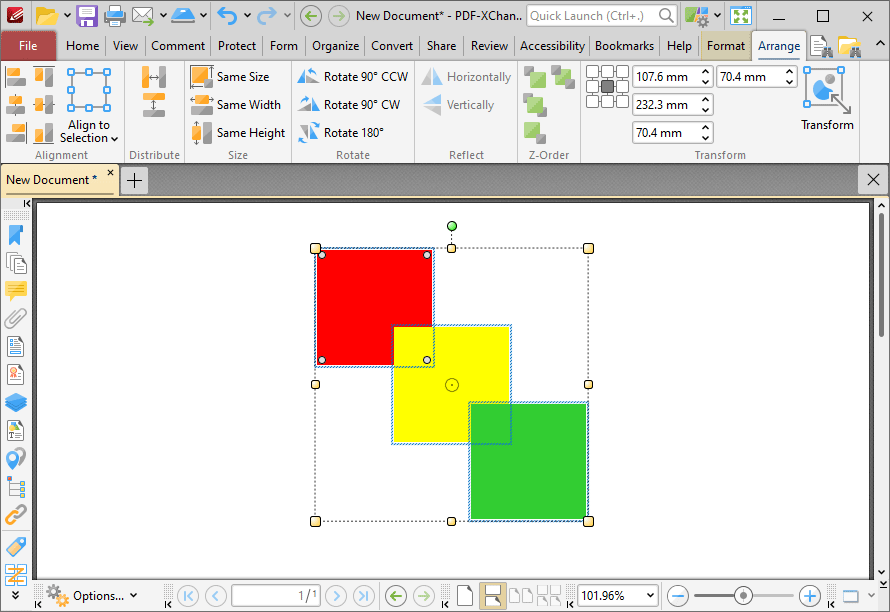
Figure 2. Arrange Tab, Selected Comments
•Click Bring Forward to bring the selected content up a step in cases where multiple items overlap.
•Click Send Backward to send the selected content back a step in cases where multiple items overlap.
•Click Bring to Front to bring the selected content to the top in cases where multiple items overlap.
•Click Send to Back to send the selected content to the back in cases where multiple items overlap.