 Watermarks
Watermarks
Click Watermarks to view watermark options:
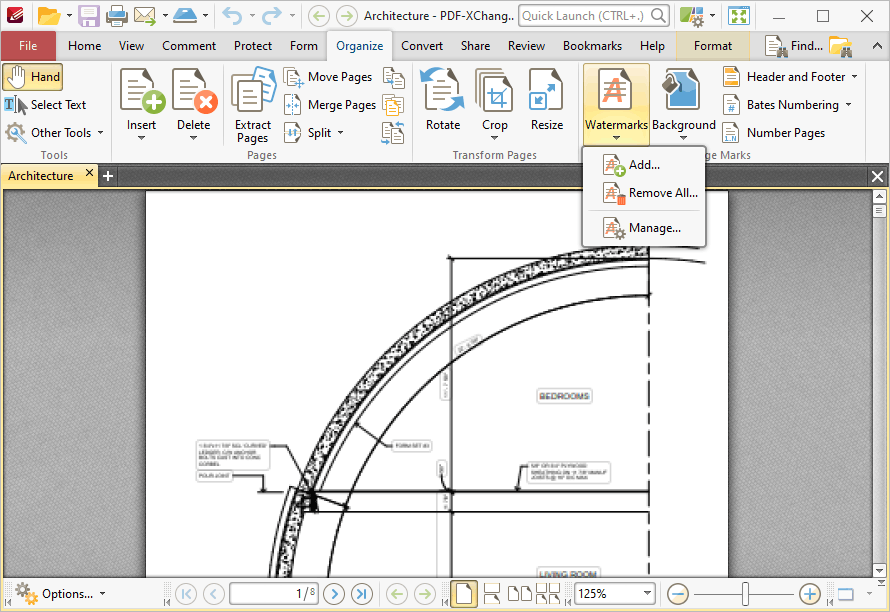
Figure 1. Organize Tab, Watermarks
•Click Add to add new watermarks. The Add Watermark dialog box will open, as detailed in (figure 2).
•Click Remove All to remove all existing watermarks.
•Click Manage to manage existing watermarks.
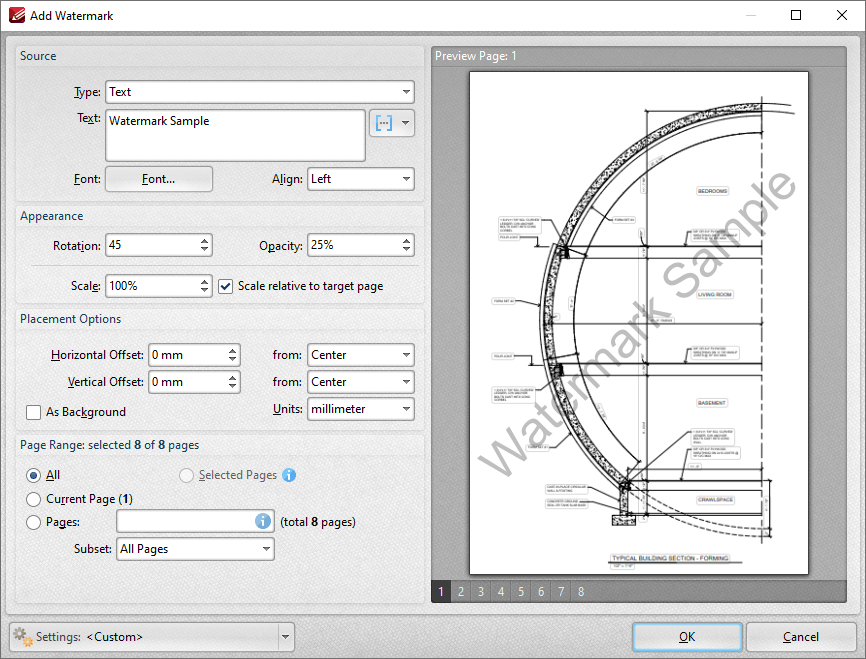
Figure 2. Add Watermark Dialog Box
•The Source options determine the source of watermarks. Enter text into the box or select a file. Use the font, macro and alignment options to customize watermarks when text is used.
•The Appearance options determine the rotation, opacity and scale of the watermark:
•The Rotation value determines the rotation (in degrees) of watermarks.
•The Opacity value determines the opacity (transparency) of watermarks.
•The Scale value determines the scale of watermarks. Select the check box to scale watermarks to the target page. If this box is not selected then the scale is relative to the size of the original image used as the source for the watermark.
•The Placement options determine the horizontal and/or vertical offset of the watermark from the left, right or center of the document.
•Select the As Background box to insert watermarks into the background as opposed to the foreground of documents.
•The Page Range options are as follows:
•Select All to add watermarks to all pages.
•Select Current Page to add a watermark to only the current page.
•Use the Pages box to determine watermarks for specific page ranges. Further information on this process is available here.
•Use the Subset option to select All Pages, Odd Pages Only or Even Pages Only.
•The Preview Page pane displays a preview of pages. Select the numbers beneath the pane to preview the corresponding document pages.
•The Settings menu features two predefined watermarks: Draft and Confidential. The remaining options relate to customized settings:
•Click Save to save settings.
•Click Delete to remove settings.
•Click Manage to manage settings.
Click OK to add watermarks.