 Show Comments
Show Comments
Click the Show dropdown menu to view comment display options:
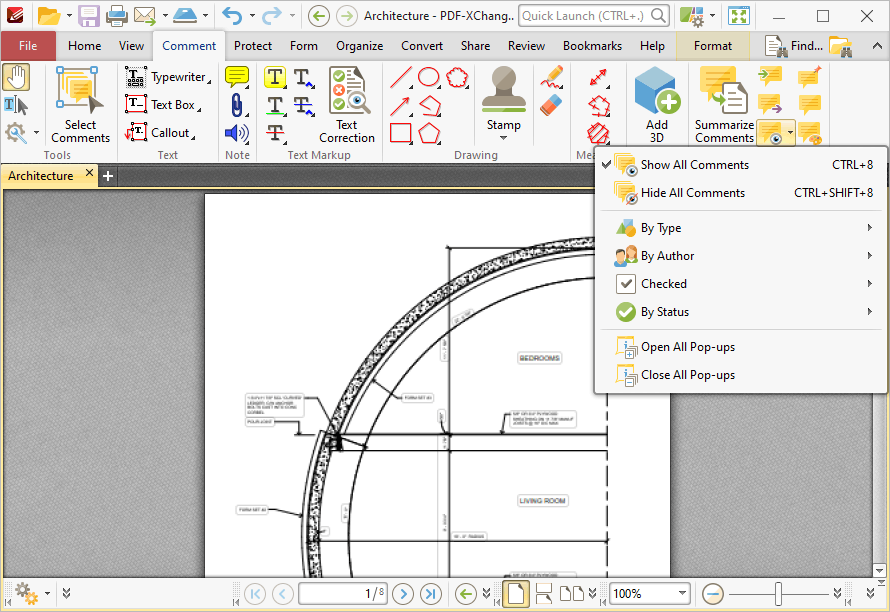
Figure 1. Comment Tab, Show
These options are used to determine the display settings for comments and comment pop-ups:
•Click Show All Comments/Hide All Comments to show/hide all document comments.
•Hover over By Type to determine comment display options according to their format. A submenu containing all comment formats in the document will be displayed. Select the check boxes of the desired comment formats to be displayed.
•Hover over By Author to determine comment display options according to their author. A submenu containing all comment authors will be displayed. Select the check boxes of the desired comment authors to be displayed.
•Hover over Checked to determine comment display options according to their checked/unchecked status in the Comments Pane. (Please note that each comment in the Comments pane features a check box, and it is these check boxes that are referenced with regard to this setting). A submenu containing all available options will be displayed. Select the check boxes of the desired comment statuses to be displayed.
•Hover over By Status to determine comment display options according to their current editing status. (Right click comments and hover over Status in the submenu to view/edit the editing status of comments. The options are None, Accepted, Cancelled, Completed and Rejected. Click options to set them as the comment editing status). A submenu containing all available options will be displayed. Select the check boxes of the desired comment statuses to be displayed.
•Select Open All Pop-ups or Close All Pop-ups to open/close the pop-up annotations of all comments.