 Export Bookmarks
Export Bookmarks
The Export Bookmarks tool creates a copy of bookmarks in input documents and saves them to a new file:
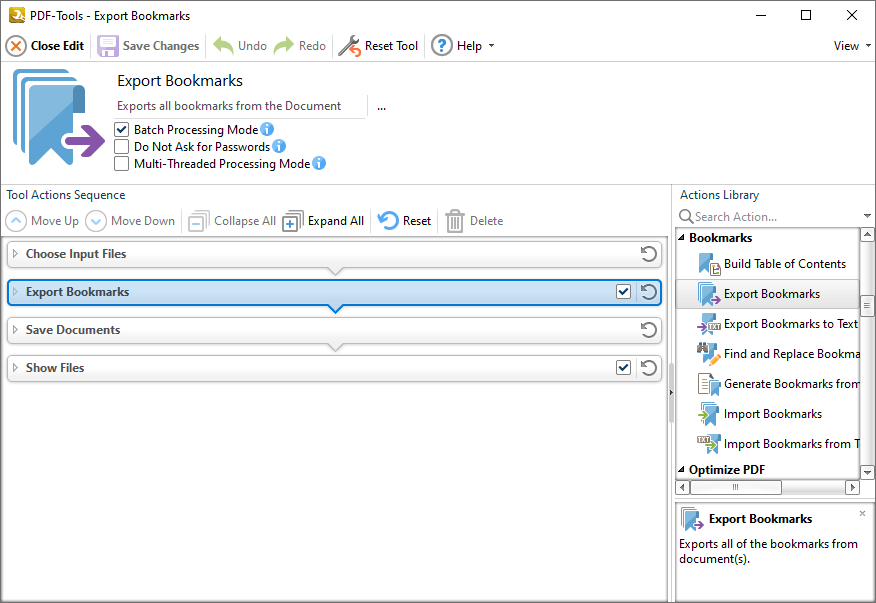
Figure 1. Export Bookmarks Tool Actions Sequence
The Export Bookmarks tool uses four tool actions:
1. ![]() Choose Input Files - the tool prompts for source documents.
Choose Input Files - the tool prompts for source documents.
2. ![]() Export Bookmarks - a copy of document bookmarks is created.
Export Bookmarks - a copy of document bookmarks is created.
3. ![]() Save Documents - the new documents are saved.
Save Documents - the new documents are saved.
4. ![]() Show Files - the new documents are displayed in their destination folder.
Show Files - the new documents are displayed in their destination folder.
Click actions to view customizable parameters. Additionally, please note that the Clone Tool feature can be used to clone this tool and then add/remove actions from the Tool Actions Sequence.
Information about the Batch Processing Mode, Do Not Ask for Passwords and Multi-Threaded Processing check boxes is available here.