 Duplicate
Duplicate
Click Duplicate to duplicate selected annotations/content items:
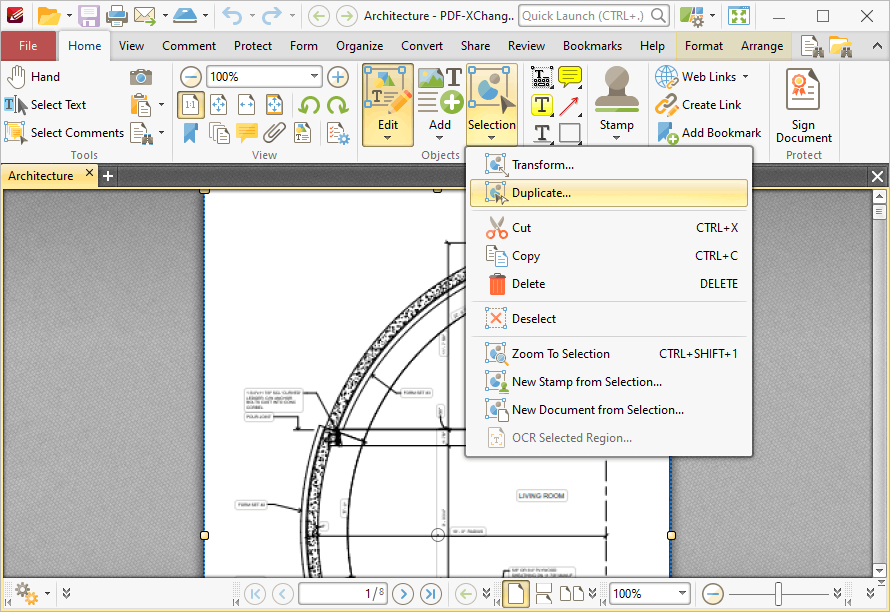
Figure 1. Selection Submenu, Duplicate
The Duplicate Content Items dialog box will open:
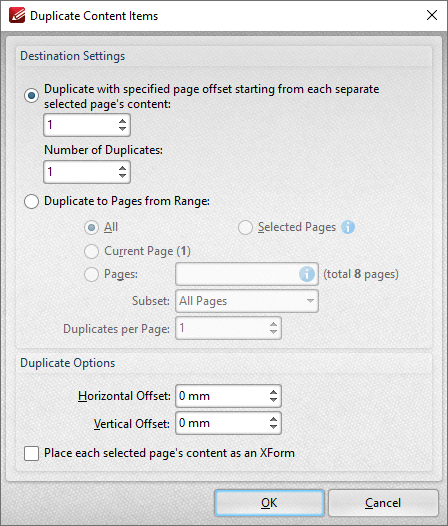
Figure 2. Duplicate Content Items Dialog Box
There are two radio button options:
The first radio button option enables the duplication of selected content items and the creation of a page offset between duplicates. The number entered in the upper number box determines the page offset between the selected content item and duplicates created through the process of duplication. The specified page offset will also be used between duplicates when more than one duplicate is created. Use the lower number box to specify the number of duplicates created.
The second radio button option enables the duplication of selected content items to a specified page range:
•Select All to duplicate the selected items to all pages in the document.
•Select Current Page to duplicate the selected items to only the current page.
•Use the Pages number box to specify a custom page range. The Subset dropdown menu can be used to specify All Pages, Even Pages or Odd Pages as desired. Further information on the specification of page ranges is available here.
•Use the Duplicates per Page dropdown menu to determine the number of duplicates per page.
Use the Duplicate Options settings to determine duplicate parameters:
•Use the Horizontal Offset box to determine the horizontal offset in relation to the duplicated content.
•Use the Vertical Offset box to determine the vertical offset in relation to the duplicated content.
•Select the Place each selected page's content as an XForm box to place duplicated content as an XForm.
Click OK to duplicate content.