 Submit a Form
Submit a Form
This action sends specified form data to a URL when links are clicked:
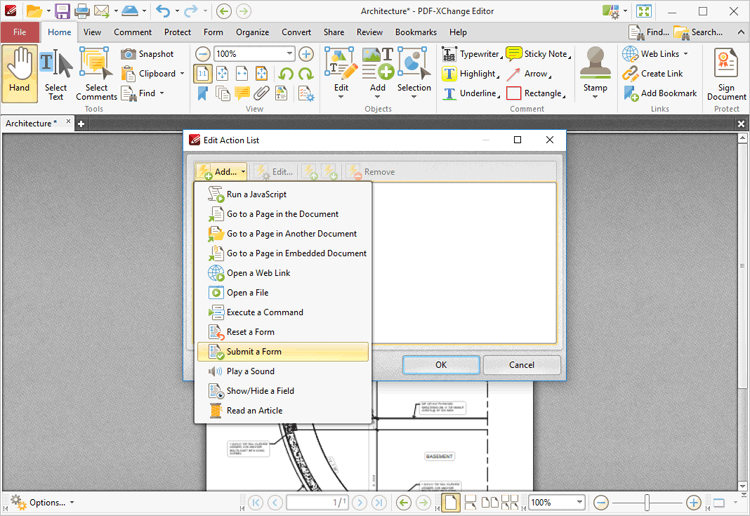
Figure 1. Edit Action List Dialog Box, Submit a Form
When it is selected the following dialog box will open:
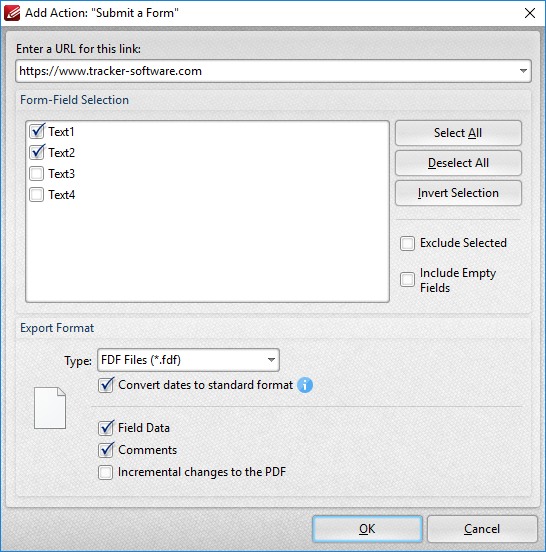
Figure 1. Add Action: "Submit a Form" Dialog Box
•Enter the desired URL in the text box. The specified form data will be sent to this address when the link is clicked.
•All document forms are detailed in the Form-Field Selection pane. Use the check boxes to select forms to be sent when the link is clicked.
•Click Select All to select all forms.
•Click Deselect All to deselect all forms.
•Click Invert Selection to invert the current form selection.
•Select the Exclude Selected and Include Empty Fields boxes as desired.
•Use the Export Format options to determine export format options:
•Use the Type dropdown menu to determine the format of submitted content.
•Select the Convert dates to standard format box as desired.
•Select the Field Data, Comments and/or Incremental changes boxes as desired. Selected elements will be included in the submitted content.
Click OK to save settings.
Note that the Form tab can be used to create/edit forms to use in conjunction with this feature.