 Recent Files
Recent Files
Click Recent Files to view files recently open in PDF-XChange Editor:
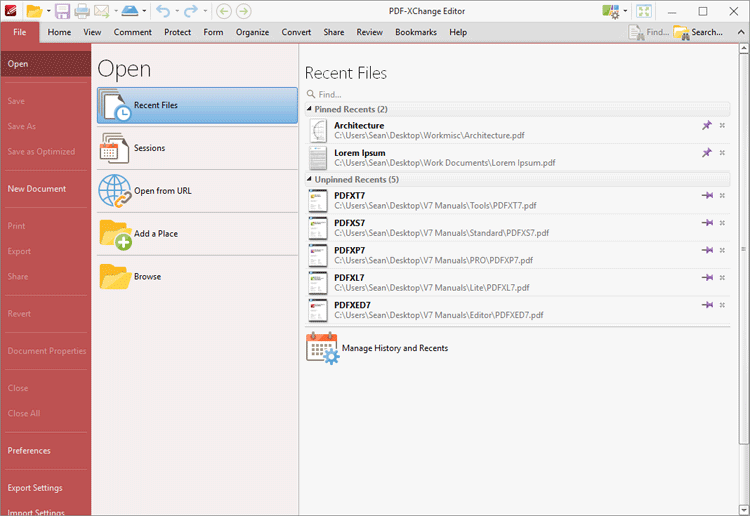
Figure 1. File Tab, Open Submenu, Recent Files Options
•All documents viewed previously in PDF-XChange Editor are detailed chronologically in the Unpinned Recents list.
•Click the pin icon next to unpinned documents in order to add documents to the list of Pinned Recents. This feature is included so documents considered more important are not moved down the list when new documents are opened. They remain in the Pinned Recents list instead.
•Click the pin icon next to Pinned Recents in order to remove documents from the list. Click documents from either list to open them.
•Hover the pointer over documents to view their details.
•Use the Find text box to locate and open recent files.
•Click Manage History and Recents to view/edit the History and Recent List Options:
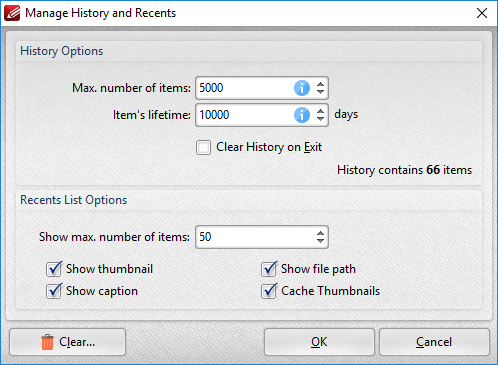
Figure 2. Manage History and Recents Dialog Box
•Use the Max. number of items number box to determine the maximum number of files stored in the history of PDF-XChange Editor.
•Use the Item's lifetime number box to determine the lifetimes of items in the file history list.
•Use the Show max. number of items number box to determine the maximum number of items in the Recents lists.
•Use the check boxes to determine the elements of files that are displayed in the list.
•Click Clear to remove items from the history list.
Click OK to save changes.