 Convert to PDF/A
Convert to PDF/A
The Convert to PDF/A action makes documents compliant with the PDF/A format, which is used for long-term archiving. It contains the following customizable parameters:
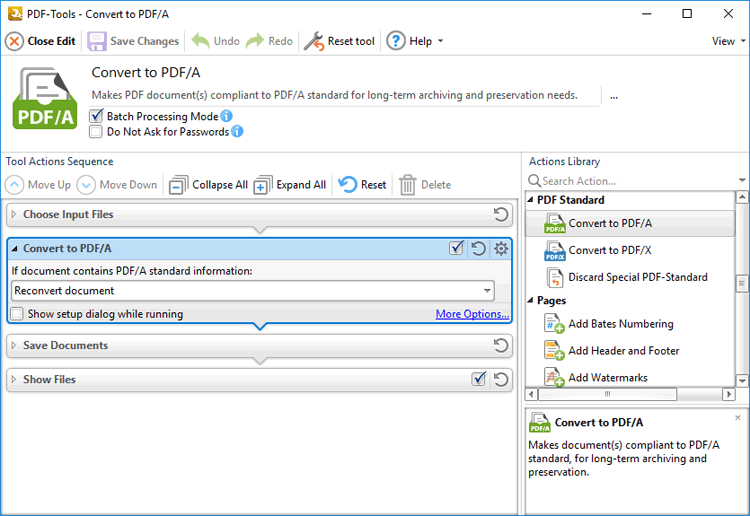
Figure 1. Convert to PDF/A Action Options
•Select an option in the dropdown menu to determine the action taken in cases where input documents already contain PDF/A information:
•Skip PDF/A document excludes the document from the process.
•Keep PDF/A document unchanged retains the existing version of the document.
•Reconvert document performs a fresh conversion of the document to PDF/A format.
•Click More Options to view/edit all options. The Convert to PDF/A dialog box will open, as detailed below.
•Select the Show setup dialog while running box to launch the Convert to PDF/A dialog box and customize settings each time this action is used. Clear this box to disable the Convert to PDF/A dialog box from opening each time the action is used, which is useful when the same settings are used consistently.
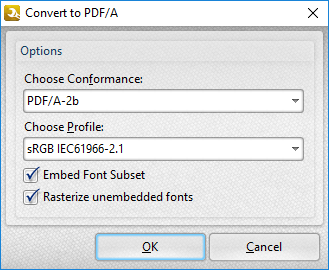
Figure 2. Convert to PDF/A Dialog Box
•Select an option in the Choose conformance dropdown menu to determine the file conformance. Further information on conformance options is available here.
•Select an option in the Choose profile dropdown menu to select a color profile.
•Select/clear the Embed Font Subset and Rasterize unembedded fonts boxes as desired.
Click OK to save changes.