 Bookmarks
Bookmarks
The Bookmarks settings are used to determine parameters for bookmarks in printed documents:
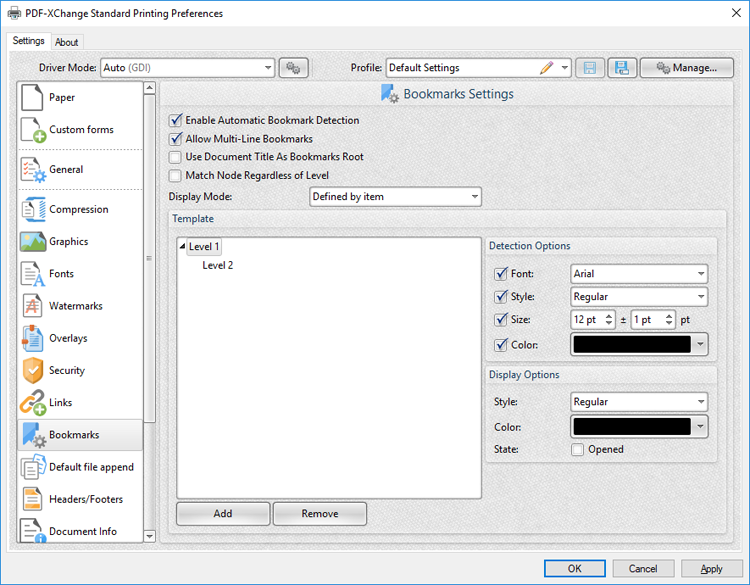
Figure 1. Bookmarks Settings Dialog Box
•Select the Enable Automatic Bookmarks Detection box to enable PDF-XChange Standard to detect bookmarks automatically in printed documents.
•Select the Allow Multi-Line Bookmarks box to allow bookmark titles to exceed a one line in length. This is a useful feature in cases where it is not possible to shorten bookmark titles.
•Select the Use Document Title As Bookmarks Root box to use document titles as the root of bookmarks trees.
•Select the Match Node Regardless of Level box to link bookmarks irrespective of their location in the bookmarks tree. If this box is cleared then some bookmarks may not be recognized.
•Use the Display Mode dropdown menu to determine the initial appearance of bookmark levels:
•All opened expands all levels of the bookmarks tree.
•All closed collapses all levels of the bookmarks tree.
•Defined by item references the State box in the Display Options settings to determine whether bookmark levels are expanded or collapsed.
•Open to Node level opens bookmarks to the level entered in the Level number box, which is displayed when this option is selected.
•The Template window displays the bookmark tree template of the current settings. Click Add/Remove to add/remove bookmark levels, then use the Detection and Display options to determine how bookmarks are detected and displayed for each level:
•Use the Detection Options to determine the Font, Style, Size and Colour of document text to be converted into bookmarks when documents are printed.
•Use the Display Options to determine the Style and Color of bookmarks in printed documents. Select the Opened box to expand the bookmark level when documents are printed.
Click OK to save changes.