 Split Document
Split Document
The Split Document feature is useful for organizing documents that are divided into chapters, such as books. Click Split Document to divide documents:
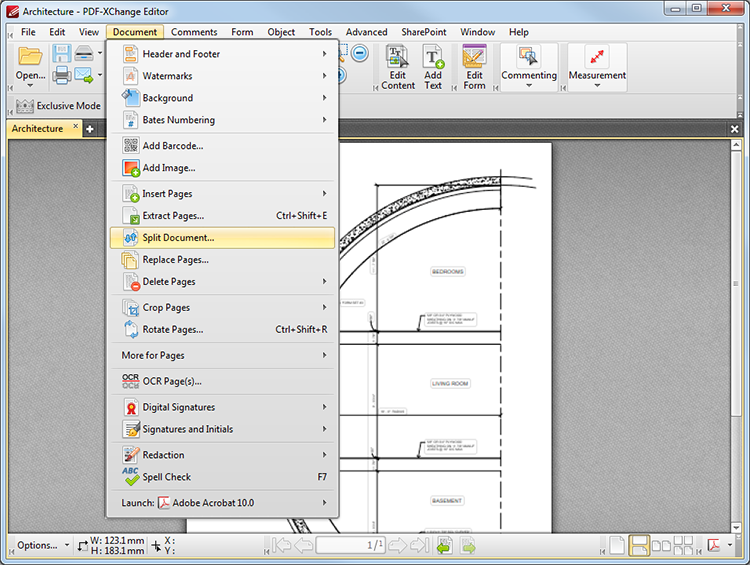
Figure 1. Document Tab Submenu. Split Document
Documents can be split by top-level bookmarks or page numbers. When this option is selected the following dialog box will open:
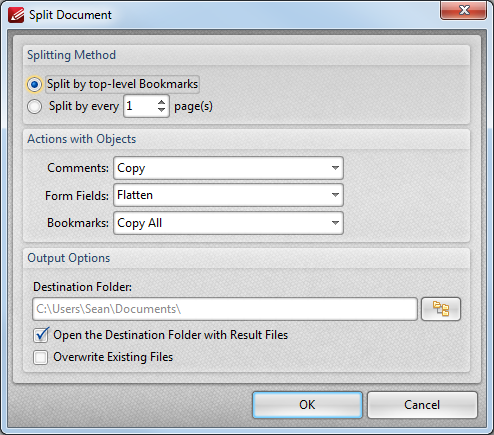
Figure 2. Split Document By Bookmarks Dialog Box
•Use the Splitting Method options to determine the manner in which the document is split:
•Select Split by top-level Bookmarks to split the document according to its top-level bookmarks.
•Select Split by every n page(s) to split the document every n pages.
•Use the Actions with Objects options to determine the settings for objects in the new document.
•Use the Output Options to determine the manner in which extracted pages are saved:
•Use the Destination Folder to enter the name of the desired destination folder, or click the icon to select a file from the local computer.
•Select the Open the Destination Folder with Result Files to open the destination folder when the process is complete.
•Select the Overwrite Existing Files box as desired. This means that files saved in folders that feature files of the same name will overwrite the existing files. It is a useful feature when documents need to be split multiple times.
•Click OK to split documents.