 Signatures and Initials
Signatures and Initials
These options are used to add, manage and edit the visual component of digital signatures. Hover over Signatures and Initials to open the following submenu:
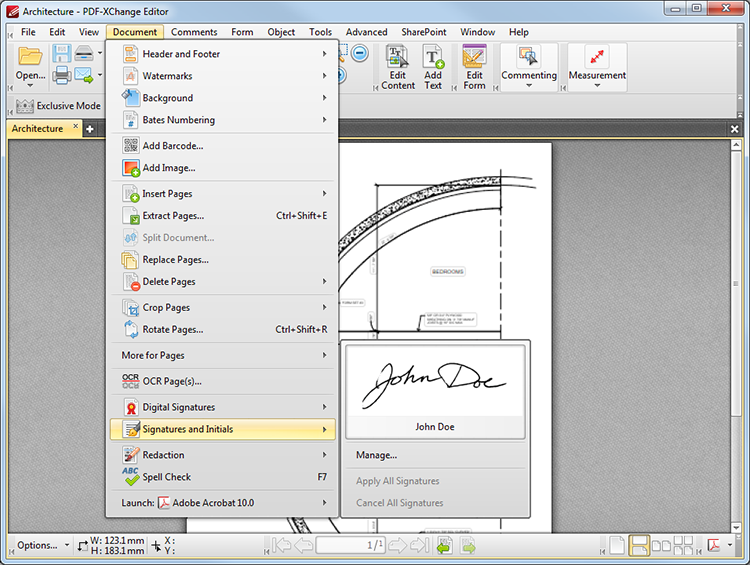
Figure 1. Document Tab Submenu. Signatures and Initials
•Available signatures are displayed at the top of the menu. Click to select signatures and then add them at the desired location. They can then be resized and/or repositioned as detailed here.
•Click Manage to manage signatures. The dialog box detailed in (figure 2) will open.
•Click Apply All Signatures to add all signatures to the document. This process converts signatures from editable objects into base document content.
•Click Cancel All Signatures to remove signatures that have been placed in documents. (This action will not remove signatures that have been applied. The Undo action can be used to remove applied signatures).
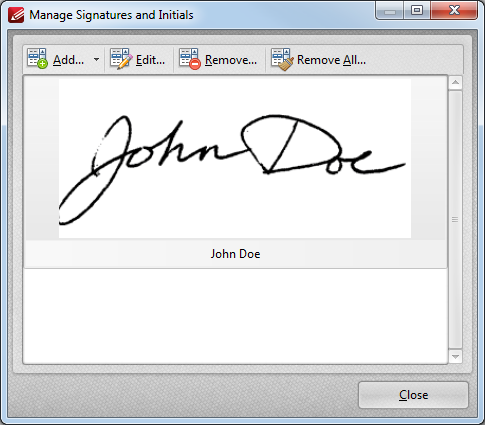
Figure 2. Manage Signatures and Initials Dialog Box
•Click Add New to add new signatures to the list of signatures. Import a signature from file or use the Draw Signature dialog box to create a new signature.
•Click Edit to adjust the signature name and/or password settings of selected signatures.
•Click Remove/Remove All to remove selected signatures from the list.