 Save Images
Save Images
The Save Images action determines settings for images and saves them to a new file. The following options are available when this action is placed in the Tool Actions Sequence:
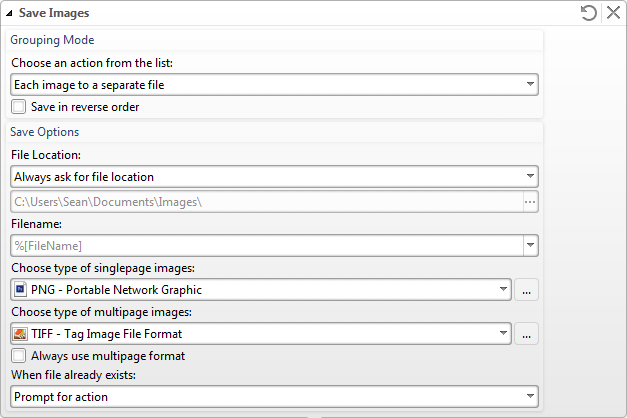
Figure 1. Save Images Further Options
•The Grouping Mode options determine how saved images are grouped. See (figure 2).
•The Save Options determine the name and location of saved images. See (figure 3).
•The Choose Type of Singlepage Images option determines the format for single-page images.
•The Choose Type of Multipage Images option determines the format for multi-page images.
•Select the Always use multipage format box to use the multipage format when images are saved.
•The When File Already Exists options determine the action taken when filenames are already in use:
•Prompt for action prompts users for action.
•Overwrite with a new file uses the new files to overwrite existing files.
•Keep existing file unchanged retains existing files and does not save new files.
•Save new with other unique name inserts a prefix and saves the new files.
Grouping Mode

Figure 2. Grouping Mode Options
•Each image to a separate file saves each image to a separate file.
•All images from one page to one multipage image file saves all images from one page to a multi-page image file.
•All images to one multipage image file saves all images to a multi-page image file.
•All images from one document to one multipage image file saves all document images to one multi-page image file.
•Select the Save in reverse order box to save images in reverse order.
Save Options
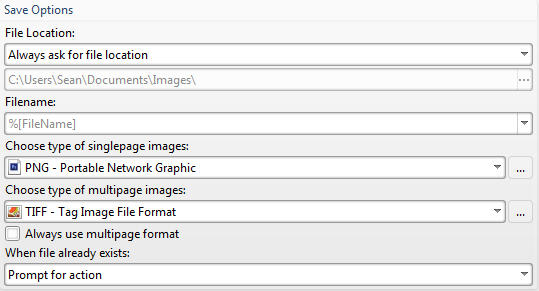
Figure 3. Save Options
•The File Location options determine the location at which converted files are saved:
•Always ask for file location prompts users to select a folder.
•Use source folder as destination uses the folder in which the source files are located.
•Use custom folder specified enables users to specify a folder.
•The Filename text box is used to determine the name of new files. Click the dropdown arrow to add macros.
•Click ![]() Save Changes to save new settings.
Save Changes to save new settings.
•Click ![]() Close Edit to end the current edit and revert to previous settings.
Close Edit to end the current edit and revert to previous settings.