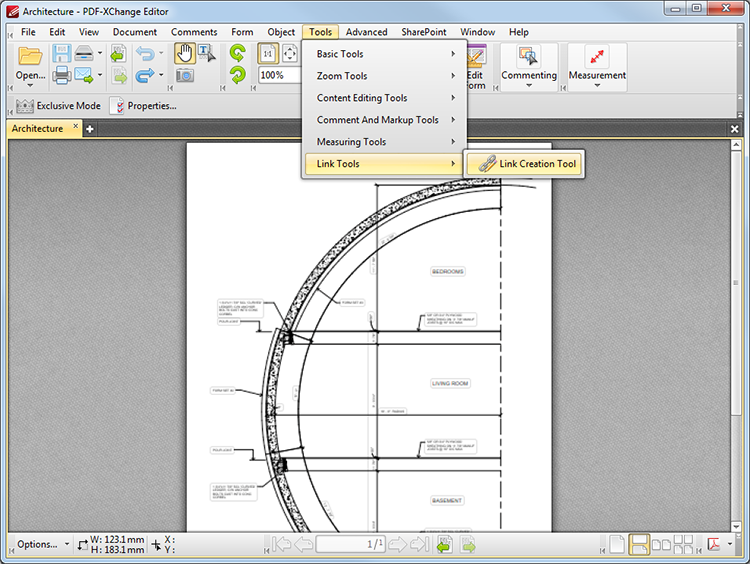Link Tools
Link Tools
The Link Creation Tool is the only option currently available in the Link Tools submenu:
Figure 1. Tools Tab Submenu. Link Creation Tool
The Link Creation Tool is used to create links. When it is selected the pointer will become a crosshairs icon. Click and drag to determine the location and size of the link:
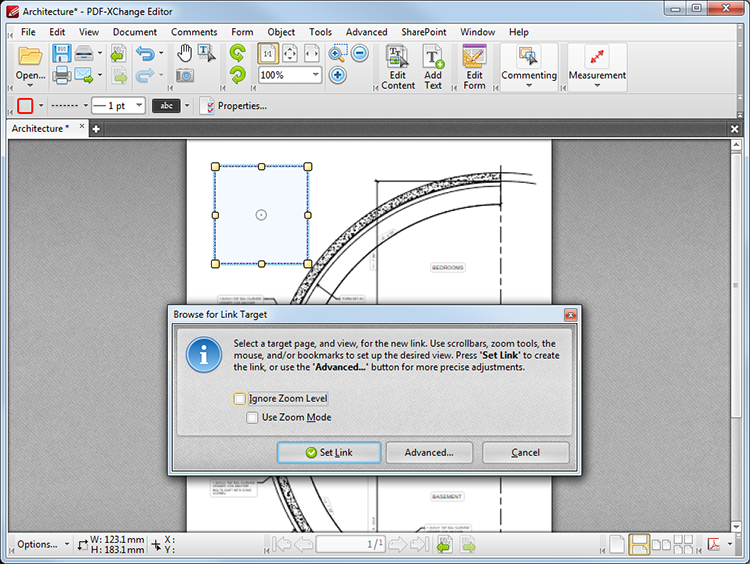
Figure 2. Link Tool Example
•Click and drag the yellow control points to resize links.
•Click and drag link boxes to reposition them. Alternatively, the arrow keys can be used for this purpose.
•Use the editing aids detailed here to assist in the precise placement of links.
•Right-click links for further options. See here for an explanation of these options.
•When the Link Creation Tool is selected, the following options are enabled in the Properties Toolbar:
•Stroke Color determines the color of the link border.
•Border Style determines the style of the link border.
•Border Width determines the width of the link border.
•Highlight Mode determines the visual effect when the link is clicked.
•Keep Selected determines whether or not the Link Tool remains selected after a link has been created. If this option is enabled then the tool will remain selected and can be used to create several links consecutively. If this option is not enabled then PDF-XChange Editor will revert to the designated default tool immediately after creating a link.
•Click Properties to view/edit the Link Creation Tool Properties pane. See here for information on tool properties.
The options in the Browse for Link Target dialog box are as follows:
•If the Ignore Zoom Level box is selected then PDF-XChange Editor will ignore the document zoom level when links are created. If this box is cleared then the zoom level will update to the zoom level that was present at the time of link creation when links are subsequently used.
•If the Use Zoom Mode box is selected then PDF-XChange Editor will ignore the active zoom mode when links are created. If this box is cleared then the zoom mode will update to the mode that was active at the time of link creation when links are subsequently used.
•Move to the desired link location and zoom level, then click Set Link to create the link.
•Click Advanced to determine advanced settings for links. The following dialog box will open:
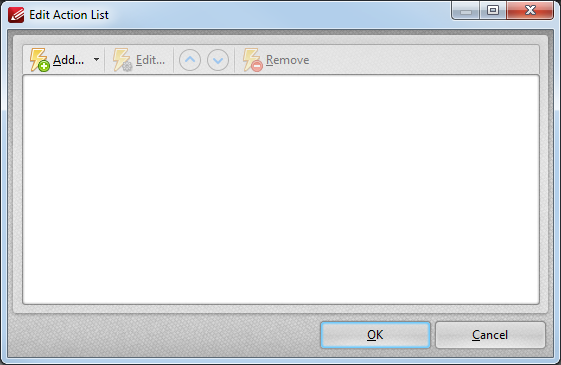
Figure 3. Edit Actions List Dialog Box
•Click Add to add actions to the list. Actions will be executed when the link is selected. Please note that it is possible to add multiple actions.
•Select actions and click Edit to adjust their settings.
•Click the arrow icons to move selected actions up or down in the list.
•Click Remove to remove actions from the list.
The following actions are available:
•Go to Page Options (Go To a Page in the Document, Go To a Page in Another Document and Go To a Page in an Embedded Document).
Please note that the Link Creation Tool must be selected in order to delete links.