 Export PDF to Plain Text
Export PDF to Plain Text
The Export PDF to Plain Text action exports PDF documents and converts them into plain text format. The following options are available when this action is placed in the Tool Actions Sequence:
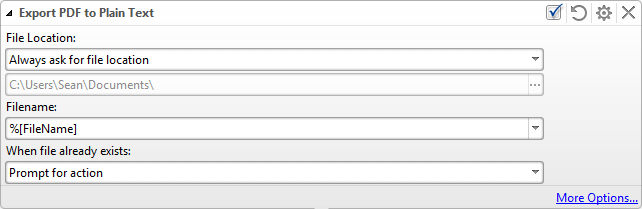
Figure 1. Export PDF to Plain Text Options
•The File Location options determine the location at which converted files are saved:
•Always ask for file location prompts users to select a folder.
•Use source folder as destination uses the folder in which the source files are located.
•Use custom folder specified enables users to specify a folder.
•The Filename text box is used to determine the name of new files. Click the dropdown arrow to add macros.
•The When File Already Exists options determine the action taken when filenames are already in use:
•Prompt for action prompts users for action.
•Overwrite with a new file uses the new files to overwrite existing files.
•Keep existing file unchanged retains existing files and does not save new files.
•Save new with other unique name inserts a prefix and saves the new files.
•Click More Options to determine further options:

Figure 2. Options Dialog Box
•Select the Add page numbers to the text and Insert line breaks boxes as desired.
•Select an option from the End lines with dropdown menu to determine the newline character. See here for further information.
•Select an option from the Text encoding dropdown menu to determine the character encoding format.
Click OK to save changes. Then, in the Edit Tools window:
•Click ![]() Save Changes to save new settings.
Save Changes to save new settings.
•Click ![]() Close Edit to end the current edit and revert to previous settings.
Close Edit to end the current edit and revert to previous settings.