 Change Page Background
Change Page Background
The Change Page Background action is used to edit the background of PDF documents. Using this tool it is possible to add a full background color or local file content to documents. The following options are available when this action is placed in the Tool Actions Sequence:
![]()
Figure 1. Change Page Background Options
•Show setup dialog while running is explained here.
•Click All Options to determine further options:
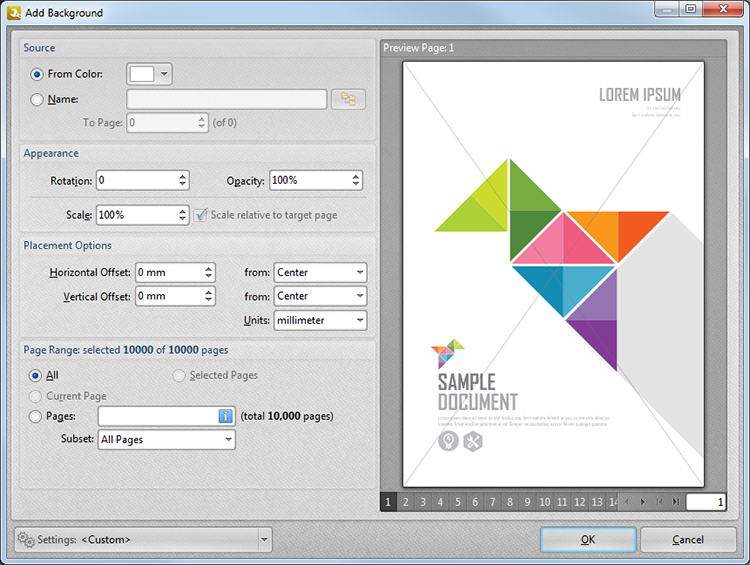
Figure 1. Add Background Dialog Box
•The Source options determine the source of the background:
•Select From Color to set a color-based background. Use the dropdown menu to select a color.
•Select Name to use a file as the background:
•Enter the name of the file in the Name text box or click the file icon to select a file.
•Enter the page to be used as the watermark in the To Page number box.
•The Appearance options determine the rotation, opacity and scale of the watermark.
•The Placement options determine the horizontal and/or vertical offset of the watermark from the left, right or center of the document.
•The Page Range options are detailed here.
•The Preview Page pane displays background previews. Select the numbers beneath the pane to preview corresponding document pages.
•Use The Settings menu to save customized settings:
•Click ![]() to save the current settings.
to save the current settings.
•Click ![]() to delete the custom settings currently selected.
to delete the custom settings currently selected.
•Click ![]() to manage settings that have been saved previously.
to manage settings that have been saved previously.
Click OK to save settings. Then, in the Edit Tools window::
•Click ![]() Save Changes to save new settings.
Save Changes to save new settings.
•Click ![]() Close Edit to end the current edit and revert to previous settings.
Close Edit to end the current edit and revert to previous settings.