 Add Header and Footer
Add Header and Footer
The Add Header and Footer action adds headers and footers to documents. The following options are available when this action is placed in the Tool Actions Sequence:
![]()
Figure 1. Add Header and Footer Options
•Show setup dialog while running is explained here.
•Click All Options to determine further options:
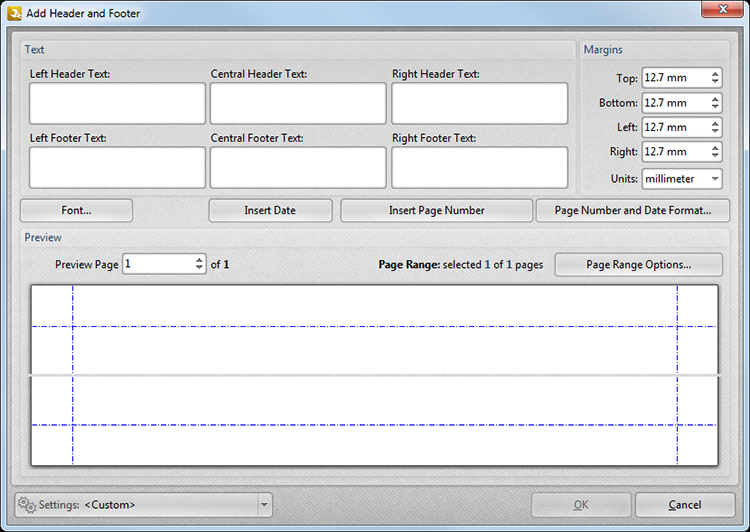
Figure 1. Add Header and Footer Dialog Box
•Enter text in the text boxes to insert text at the indicated locations. Click Font to determine font settings.
•Click Insert Date to add the date macro to the selected text box.
•Click Page Number And Date Format to customize the date format, page number format and start page number options.
•Use the Margins number boxes to adjust text location.
•Enter page numbers in the Preview Page box to display page previews in the preview window.
•Click Page Range Options to select the pages of the document that will feature the information entered in the steps above. See here for page range information.
•Click Insert Page Number to insert page numbers in the selected text box.
Use the Settings menu to save/delete customized settings for subsequent use and/or manage existing customized settings:
•Click ![]() to save the current settings.
to save the current settings.
•Click ![]() to delete the custom settings currently selected.
to delete the custom settings currently selected.
•Click ![]() to manage settings that have been saved previously.
to manage settings that have been saved previously.
Click OK to save settings. Then, in the Edit Tools window:
•Click ![]() Save Changes to save new settings.
Save Changes to save new settings.
•Click ![]() Close Edit to end the current edit and revert to previous settings.
Close Edit to end the current edit and revert to previous settings.