 Page Label
Page Label
The Page Label macro inserts the page label of bookmarks.
The syntax for this macro is %[Label]
Example
Follow the steps below to use the Page Label macro to insert the page label of bookmarks when using the Add Text to Bookmark Titles feature:
1. Open a document in PDF-XChange Editor.
2. Click the Bookmarks tab, then click Add Text to Bookmark Titles. The Add Text to Bookmark Title dialog box will open.
3. Enter %[Label] in the Add Suffix text box:
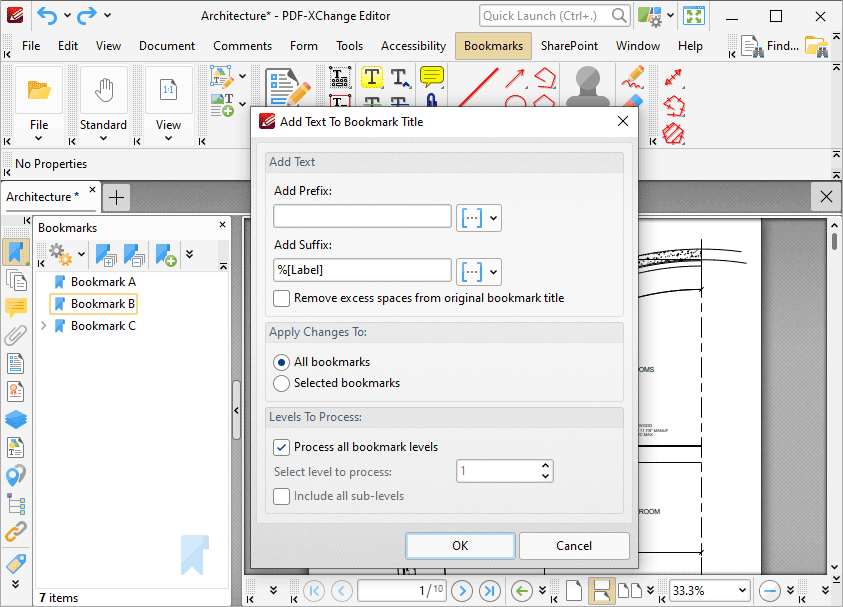
Figure 1. %[Label] Macro Example
4. Click OK. The page label of bookmarks will then be added to the respective bookmark title:
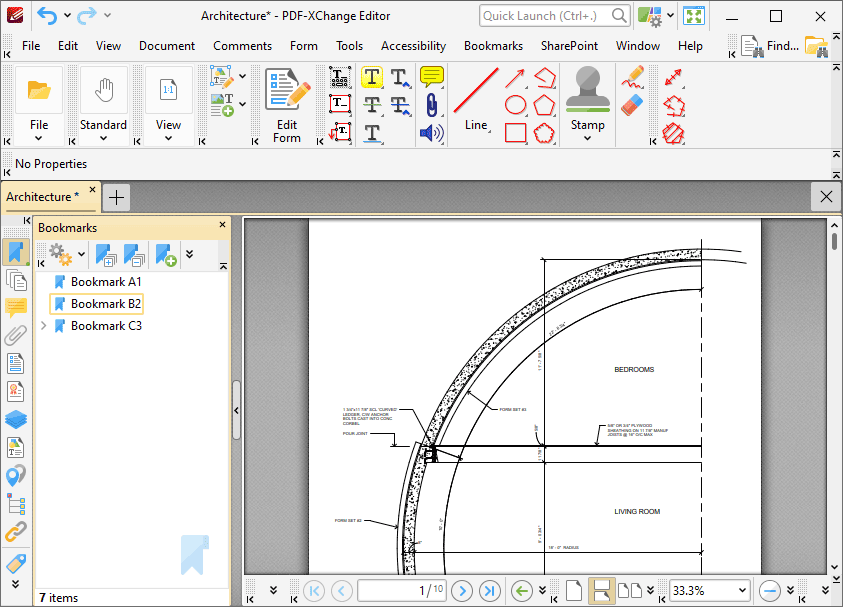
Figure 2. %[Label] Macro Output Example