 Go to a 3D/Multimedia View
Go to a 3D/Multimedia View
This action moves the main window to a specified 3D/multimedia view:
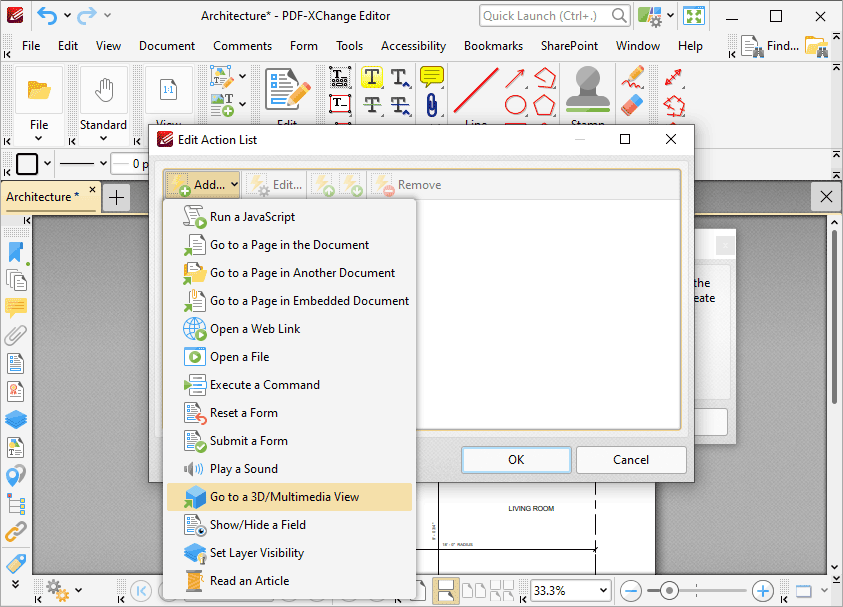
Figure 1. Edit Action List Dialog Box, Go to a 3D/Multimedia View
When it is selected the following dialog box will open:
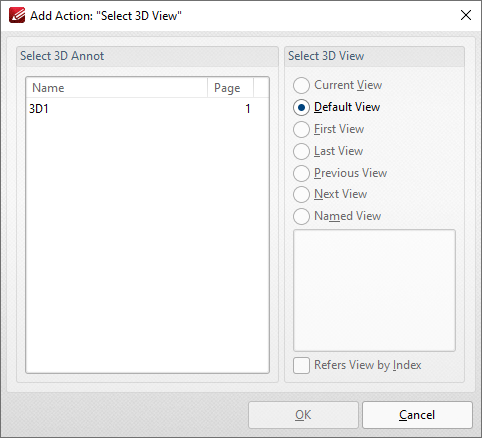
Figure 2. Add Action: "Select 3D View" Dialog Box
•Select the 3D annotation you want the link to open in the Select 3D Annot list.
•Select the view of the 3D annotation you want the link to open in the Select 3D View list.
•Select Named View to specify a named view for the link to open, then select the desired view in the pane.
•Select the Refers View by Index box to refer to the view by its index number in the order of 3D views in the document. If this box is not selected then the name of the view is used instead. Note that if the order of objects is subsequently changed then the location at which the link opens will also change.
Click OK to save settings.