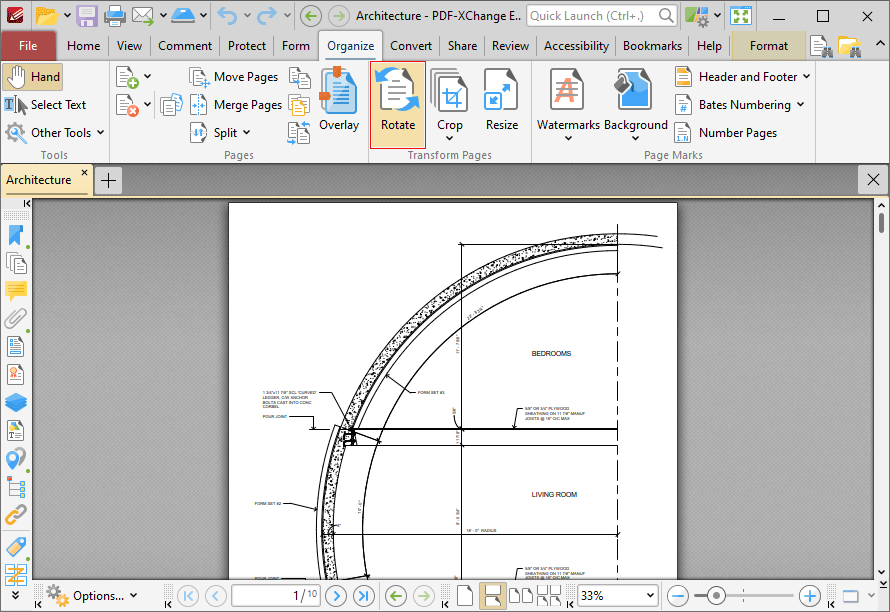Rotate Pages
Rotate Pages
Click Rotate (or press Ctrl+Shift+R) to rotate document pages:
Figure 1. Document Tab Submenu. Rotate Pages
The Rotate Pages dialog box will open:
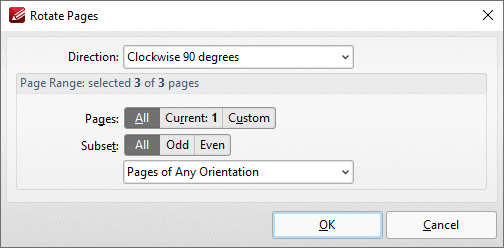
Figure 2. Rotate Pages Dialog Box
•Use the Direction dropdown menu to determine the type of rotation.
•Use the Page Range options to determine the page range of rotated pages:
•Select All to specify all pages.
•Select Current to specify only the current page.
•Select Custom to specify a custom page range, then enter the desired page range in the adjacent number box. Further information about how to specify custom page ranges is available here.
•Use the Subset options to specify a subset of selected pages. Select All, Odd or Even as desired.
•Use the Orientation dropdown menu to specify the orientation of pages that you want to rotate.
Click OK to rotate pages.