 Resize
Resize
Click Resize to resize the pages of the current document:
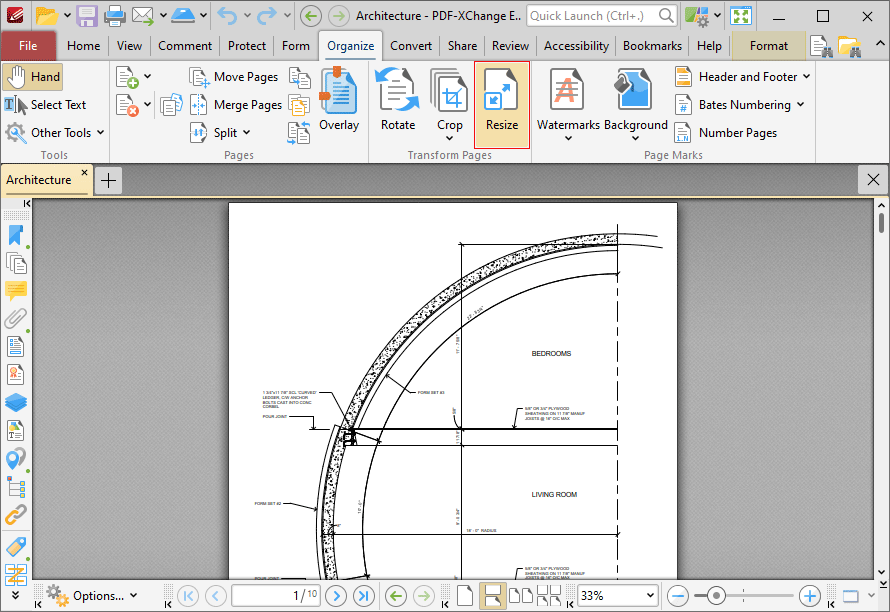
Figure 1. Organize Tab, Resize
The Resize Pages dialog box box will open:
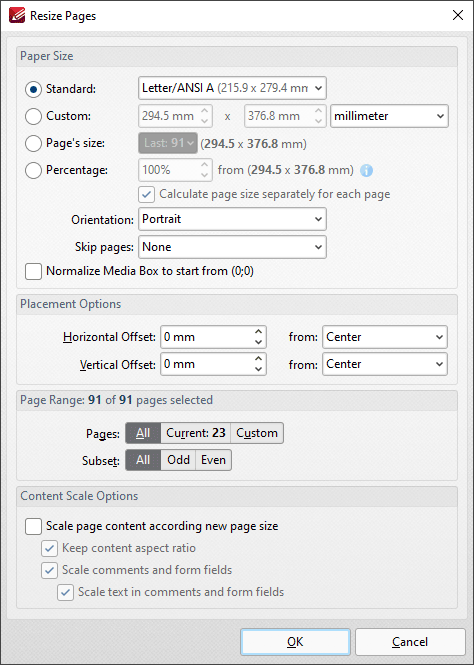
Figure 2. Resize Pages Dialog Box
•Use the Paper Size options to determine the size and layout of resized pages:
•Click Standard to select a standard size, such as those used by the ISO and ANSI. Use the adjacent box to select either Landscape or Portrait as the page orientation.
•Click Custom to enter custom dimensions. Enter the dimensions in the number boxes and select the units of measurement as desired.
•Click Page's Size to use the dimensions of an existing document page, then select the desired page in the dropdown menu.
•Click Percentage to resize pages to a percentage of the existing page size.
•Use the Orientation dropdown menu to determine the orientation of resized pages.
•Use the Skip Pages dropdown menu to skip document pages from being resized as required.
•Select the Normalize Media Box to start from (0;0) box to reset the media box coordinates in cases where previous operations have shifted them from the default location.
•Use the Placement options to determine the horizontal/vertical offset of resized pages and the location from which the offset is made.
•Use the Page Range settings to determine the page range of resized pages:
•Select All to specify all pages.
•Select Current to specify only the current page.
•Select Custom to specify a custom page range, then enter the desired page range in the adjacent number box. Further information about how to specify custom page ranges is available here.
•Use the Subset options to specify a subset of selected pages. Select All, Odd or Even as desired.
•Use the Content Scale Options to determine the scale of page content in relation to the new page size:
•Select the Scale page content according new page size box to scale the content of resized pages to the new page size.
•Clear the Keep content aspect ratio box to scale all content of resized pages to the new page size.
•Select the Scale comments and form fields and Scale text in comments and form fields boxes as desired.
Click OK to resize pages.