 Registration
Registration
When the Registration tab is selected the following options are available:
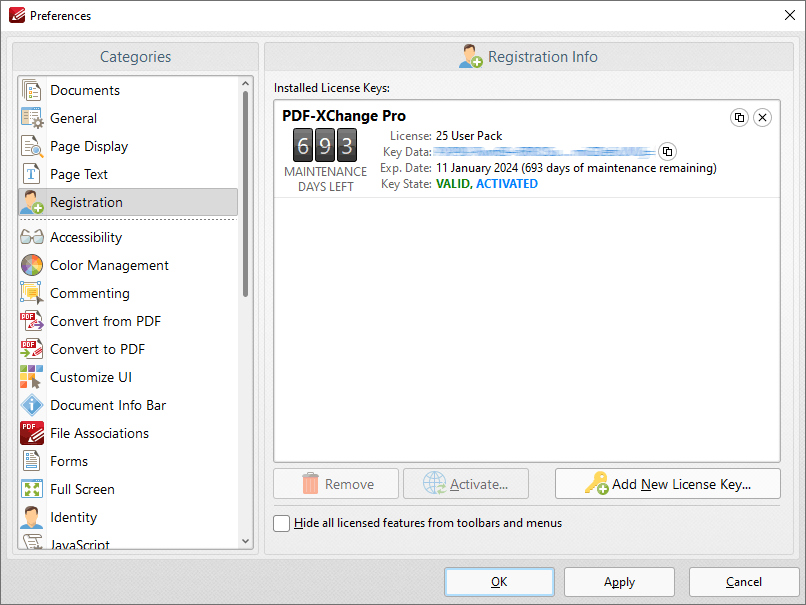
Figure 1. Preferences Dialog Box, Registration Tab Selected
The Registration tab is used to register/edit license keys in PDF-XChange Editor. Current keys and their details are displayed in the Installed License Keys pane.
•Click Add New License Key to add new license keys.
•Click Remove to remove current license keys.
•Click Activate to activate keys that are detailed in the pane but have not yet been activated. You can then select to either Activate via Internet, which will activate the license key immediately, or Activate Manually, which requires the saving of the license key to a device such as a USB stick for subsequent activation. The latter option is intended for use in cases where an internet connection is not immediately available.
•Select the Hide all licensed features from toolbars and menus box to remove licensed features from the free version of PDF-XChange Editor.
Click Apply to apply changes and OK to save changes.