 Flatten Comments
Flatten Comments
Click Flatten Comments to flatten comments and annotations to the base content layer of documents:
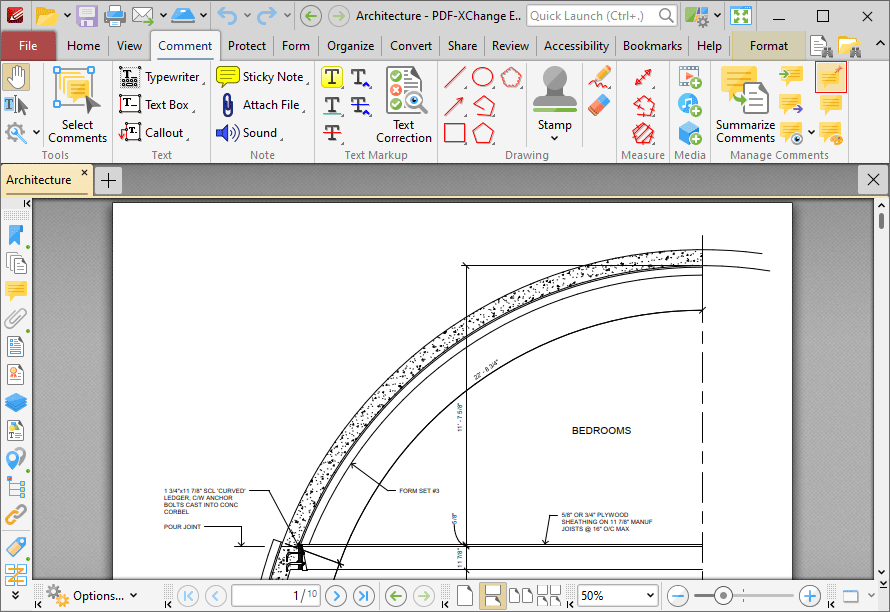
Figure 1. Comment Tab, Flatten Comments
The Flatten Annotations dialog box will open:
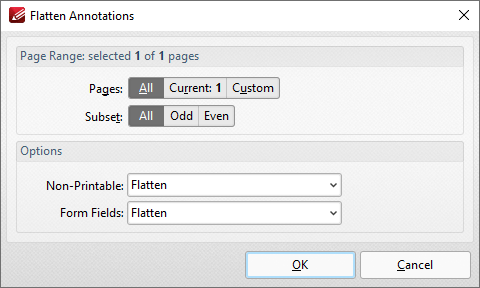
Figure 1. Flatten Annotations Dialog Box
•Use the Page Range options to determine the page range in which comments are flattened:
•Select All to specify all pages.
•Select Current to specify only the current page.
•Select Custom to specify a custom page range, then enter the desired page range in the adjacent number box. Further information about how to specify custom page ranges is available here.
•Use the Subset options to specify a subset of selected pages. Select All, Odd or Even as desired.
•Use the Non-Printable and Form Fields options to determine the outcome of the flattening process for non-printable annotations and form fields. (The Properties options for comments/annotations can be used to determine whether or not they are printable):
•Select Flatten to flatten content
•Select Left as Is to retain the existing state of content.
•Select Remove to remove the content from the document.
Click OK to flatten content.