 Export to MS PowerPoint Document
Export to MS PowerPoint Document
Click Export to Microsoft Excel Document to export documents to (*.pptx) format, which is intended for use with Microsoft PowerPoint. The MS PowerPoint File dialog box will open:
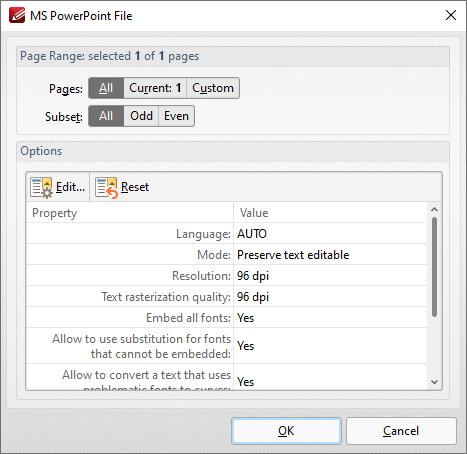
Figure 1. MS PowerPoint File Dialog Box
•Use the Pages option to determine the pages to be exported to (*.pptx) format:
•Select All to export all pages.
•Select Current to export only the current page.
•Select Custom to export a custom page range, then enter the desired page range in the adjacent number box. Further information about how to specify custom page ranges is available here.
•Use the Subset options to specify a subset of selected pages. Select All, Odd or Even as desired.
•Note that the current export settings are detailed in the dialog box window. Click Edit/Reset to edit/reset these settings. When you click Edit the Options dialog box will open:
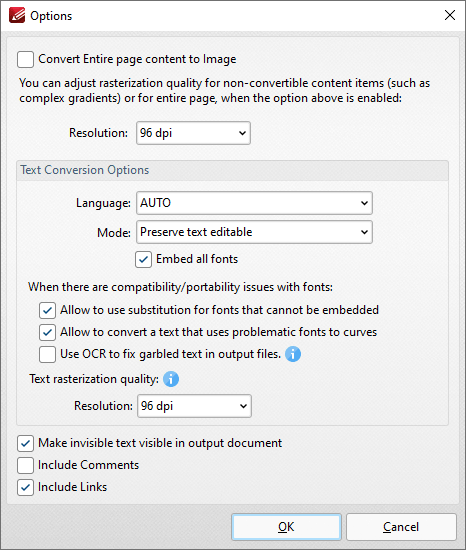
Figure 2. Options Dialog Box
•Select the Convert Entire page content to Image box to convert the entire document to image format in the output (*.pptx) document.
•Use the Resolution dropdown menu to determine the resolution of the image when the Convert Entire page content to Image option is used.
•Use the Language dropdown menu to specify the language of the source document. This setting is necessary in cases where document text has the incorrect encoding and OCR is used to determine the correct unicode to use. AUTO is the default setting and the language is taken from the document properties when it is used.
•Use the Mode dropdown menu to determine the text conversion mode.
•Select the Embed all fonts to embed all fonts in the source document into the output document.
•Select the Allow to use substitution for fonts that cannot be embedded to enable the substitution of fonts that cannot be embedded.
•Select the Allow to convert a text that uses problematic fonts to curves to enable the conversion of text to curves in cases of problematic fonts.
•Select the Use OCR to fix garbled text in output files box to use the OCR engine to recognize symbols, which may resolve garbled output text in cases of documents with invalid character encoding.
•Use the Resolution dropdown menu to determine the resolution of rasterized text in cases where it cannot be converted according to the settings specified in the dialog box.
•Select the Make invisible text visible in output document and Include Comments/Links boxes as desired.
Click OK to export the document to (*.pptx) format.
Please note that MS Office must be installed on the local computer for this feature to operate, and Save As XPS functionality must be available in the version of MS Office being used. This functionality was added in MS Office 2007.