 Portfolio
Portfolio
Hover over Portfolio to view the portfolio submenu:
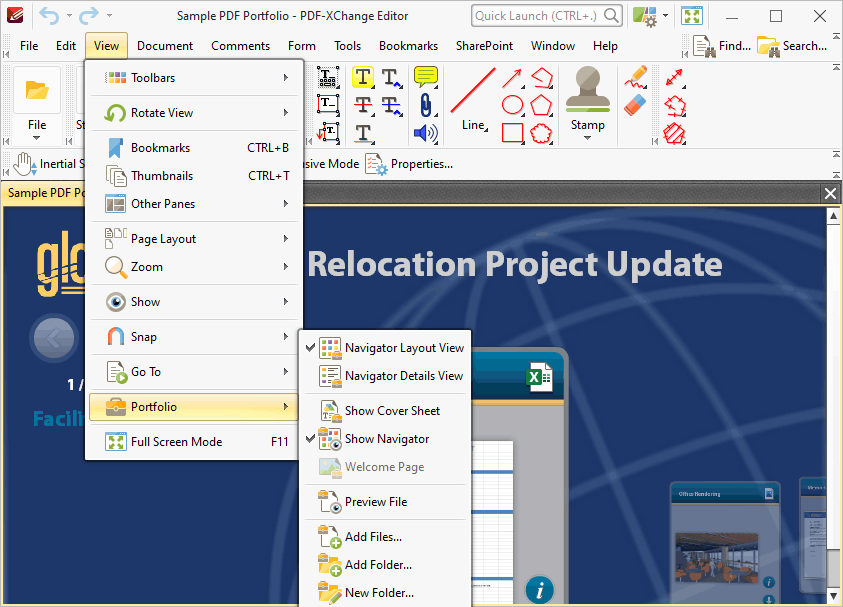
Figure 1. File Tab Submenu. Portfolio Options
These options relate to settings/options for PDF portfolio files, which are multiple files assembled into an integrated PDF unit.
•Click Navigator Layout View to display the content of portfolio files in their expanded format, or Navigator Details View to display the content of portfolio files in list format.
•Click Show Cover Sheet to show/hide the portfolio cover sheet.
•Click Show Navigator to show/hide the navigator window, which is used to browse through the contents of portfolio files.
•The Welcome Page option is not yet available, but will be available in later builds of PDF-XChange Editor.
•Click Preview File to open the selected content of the portfolio file in its default application.
•Click Add Files/Add Folder/New Folder to add files/folders/new folders to portfolio files.
•Right-click files for additional options:
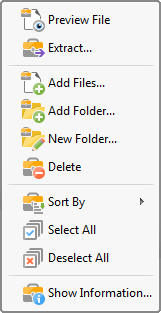
Figure 2. Portfolio File Right-Click Shortcut Menu
•Click Extract to extract a copy of selected files from portfolio files.
•Click Delete to delete selected files
•Click Sort by to determine the criteria used to sort the content of portfolio files.
•Click Select All/Deselect All to select/deselect all files in portfolio files
•Click Show Information to view file properties for portfolio files.
You can create PDF portfolio files in PDF-XChange Editor via the New Document option detailed here.