 Menu Toolbar
Menu Toolbar
The Menu Toolbar is located at the top of the main window:
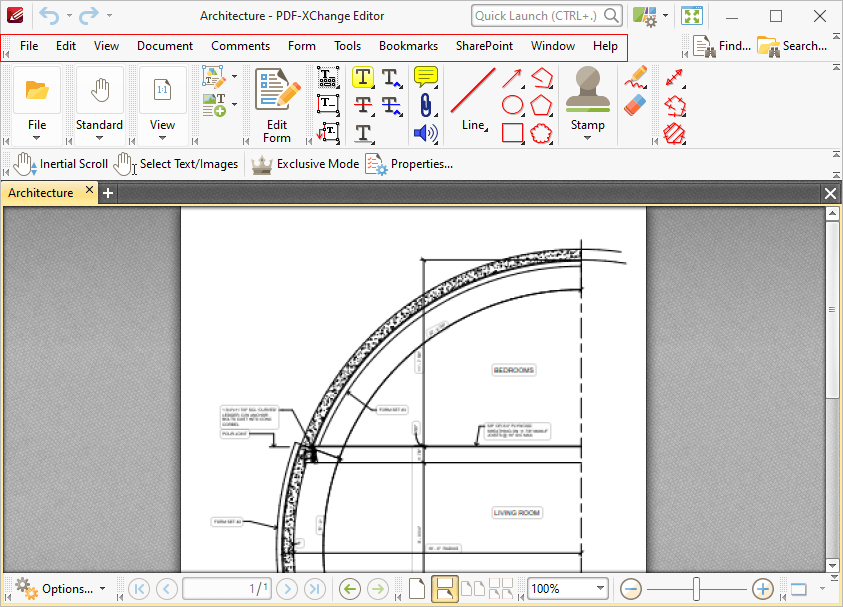
Figure 1. Menu Toolbar
•The File tab contains file-level operations such as file select/save, document properties editing and print options.
•The Edit tab contains editing functions for documents and their preferences.
•The View tab determines the viewing settings of the application.
•The Document tab contains features for editing documents.
•The Comments tab contains editing options for comments.
•The Form tab contains options for managing and editing forms and form data.
•The Tools tab contains the PDF-XChange Editor tools for the manipulation and editing of documents.
•The Bookmarks tab contains options that relate to document bookmarks.
•The Sharepoint tab allows users to work with documents located on Sharepoint servers.
•The Window tab contains layout options for the panes and windows of open documents.
•The Help tab contains help options, as well as options for updating license keys and reporting bugs.
When the Alt key is pressed each tab features an underlined letter. Press the letter on the keyboard to open the associated submenu.
The Menu Toolbar can be repositioned as desired. Hover the pointer over the grid of dots in the top-left of the Menu Toolbar to reposition it. The pointer will change from a standard icon to a four-way arrow. Click and hold the Menu Toolbar to reposition it. It is also possible to customize the Menu Toolbar. See here for further information.