 Hand Tool
Hand Tool
Click Hand Tool to enable this tool:
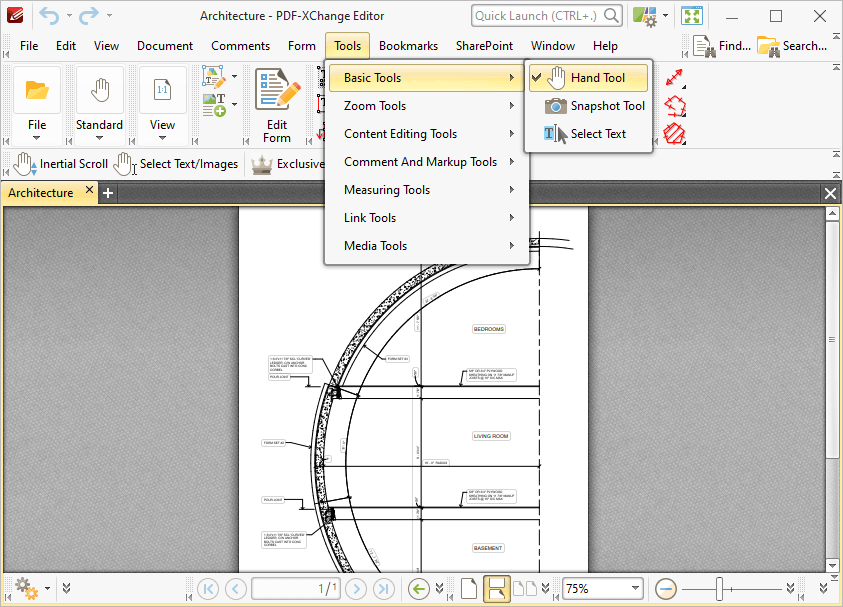
Figure 1. Basic Tools Submenu. Hand Tool
The Hand Tool is used as a basic scrolling device and navigation aid when browsing through documents. When it is enabled, click and drag the page in the desired scrolling direction in order to browse through documents.
When this tool is in operation two options are available in the Properties Toolbar:
•Exclusive Mode simplifies the process of using the Hand Tool. When Exclusive Mode is enabled, the pointer ignores all interactive elements of documents other than base content. This makes it possible to browse quickly through documents without the risk of accidentally selecting undesired items. When Exclusive Mode is disabled, the pointer recognizes and interacts with all underlying elements in the usual manner.
•Properties opens the Properties Pane to view/edit the properties for the Hand Tool. Further information on tool properties is available here.
•Click Select Text/Images to enable the selection of text and images with the Hand Tool. The tool will then be able to select text/images when it is hovered over text-based/image content, and indicates that it is able to do so via a change in the cursor. Click and drag to select text, or click to select images. Note that you can also double/triple/quadruple-click text to select words/paragraphs/all document text. Click outside of selected text/images to cancel the selection. If you are using a touch-based device then tap text to enable text-selection mode, or tap images to select them. Touch outside selected text/images and then move and release in order to cancel the selection mode. If the page has no regions that do not contain text/images, touch on any image then move and release in order to cancel the selection mode, or simply tap outside of the page. Note that if you are using a touchscreen in conjunction with a stylus/digitizer, then the behavior is identical to using a mouse in desktop mode.