 Enhance Scanned Pages
Enhance Scanned Pages
Click Enhance Scanned Pages to enhance the quality of scanned pages:
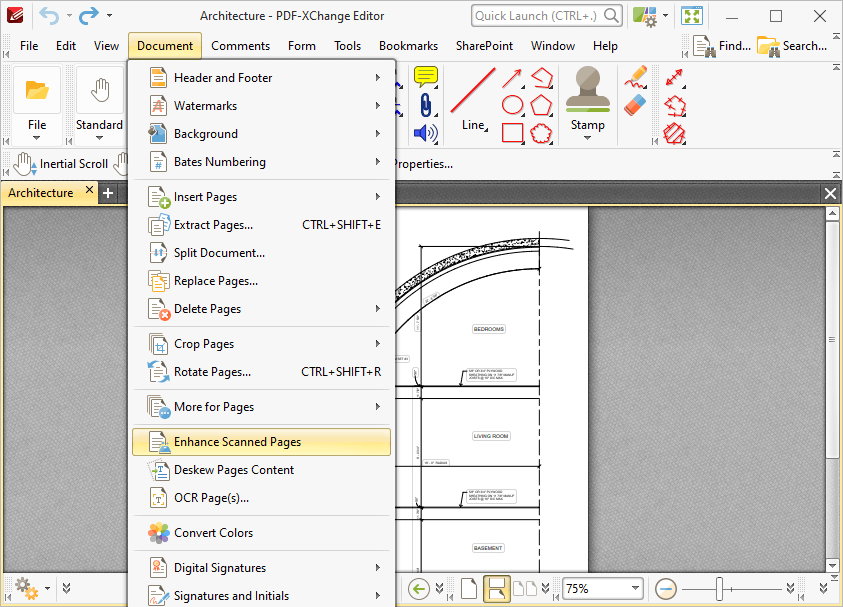
Figure 1. Document Tab Submenu. Enhance Scanned Pages
The Enhance Scanned Pages dialog box will open:
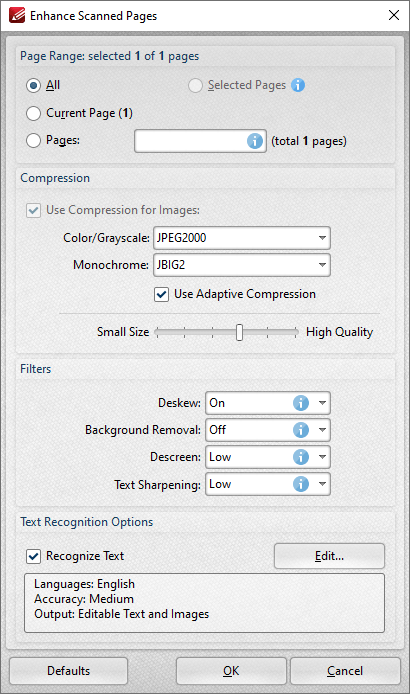
Figure 2. Enhance Scanned Pages Dialog Box
•Use the Page Range options to determine the page range to be enhanced. Page range options are detailed here.
•Select/clear the Apply Adaptive Compression box to enable/disable adaptive compression. If this option is enabled then select options in the Color/Grayscale and Monochrome dropdown menus to determine the type of compression for these formats.
•Use the slider to select between Small Size and High Quality as desired.
•Use the Filters dropdown menus to set options for deskewing, background removal, descreening and text sharpening as desired.
•Select the Recognize Text box to perform OCR on the pages.
•Click Edit to change the language and/or accuracy of the OCR operation. Note than increasing the accuracy will also increase the time taken to perform the operation and vice versa. Additionally, the OCR options available depend on the OCR engine currently in use, as PDF-XChange Editor now has an optional Enhanced OCR plugin that contains additional features to the default OCR engine. The differences between these engines are detailed here.
Click OK to enhance pages.