 Attachments
Attachments
Click Attachments to open the Attachments pane:
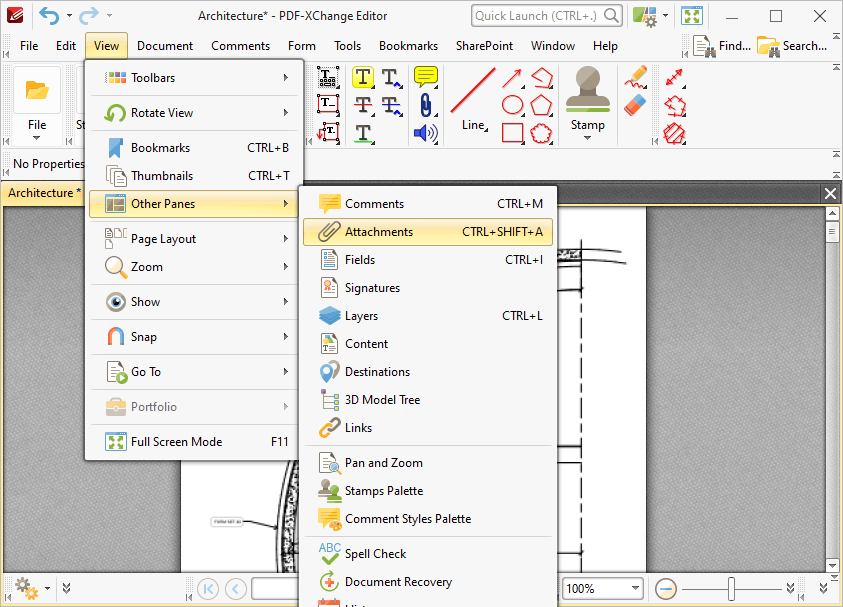
Figure 1. View Tab Submenu. Other Panes, Attachments
The Attachments pane details current document attachments and facilitates the creation/editing/removal of attachments:

Figure 2. Attachments Pane
Double-click to open attachments. Use the icons in the Attachments pane to perform the following operations:
Click ![]() to open attachments in their default applications.
to open attachments in their default applications.
Click ![]() to save selected attachments.
to save selected attachments.
Click ![]() to add new attachments to documents. The Open Files dialog box will open. Select the desired files and click Open to add them as attachments. Alternatively, click and drag documents into the Attachments pane.
to add new attachments to documents. The Open Files dialog box will open. Select the desired files and click Open to add them as attachments. Alternatively, click and drag documents into the Attachments pane.
Click ![]() to delete selected attachments.
to delete selected attachments.
If you have copied content to the clipboard, then it can be used to create a new attachment. Right-click in the Attachments pane, then click the special paste options Paste as Plain Text, Paste as Rich Text or Paste as Image as desired. Note that the available paste options depend on the format of the content in the clipboard.