![]() PDF-XChange Lite V8 User Manual
PDF-XChange Lite V8 User Manual
PDF-XChange Lite V8 is the lite version of our best-selling software for the creation and virtual printing of industry-standard PDF files - PDF-XChange Standard V8. It's compatible with files from almost all Windows applications such as MS Word, Excel and AutoCAD. PDF-XChange Lite features an optimized engine that significantly increases the quality of conversion for images and image-based text characters. Converted files are smaller in this version too - allowing for faster uploads/downloads, a reduction in storage space and increased data retention - even at high levels of compression.
PDF-XChange Lite installs as a virtual printer that generates fully-compatible, industry-standard, native PDF files. The files that PDF-XChange Lite creates feature searchable text, which greatly increases the efficiency of searching, selecting and editing files.
After PDF-XChange Lite has been installed, select files to print virtually and click Print. Select PDF-XChange Lite when prompted on which printer should be used. Files will then print virtually. There are several adjustable settings that determine the parameters of created documents. For example, it is now possible for documents to retain the name of the document from which they were created, and macros have been introduced to increase workflow efficiency.
The PDF-XChange Lite User Manual is composed of the following sections:
•Features Overview details the main features of the software.
•PDF-XChange Lite Printer Settings details the product settings, and is structured to match the UI of the software.
Note that the icons in the upper left of the screen can be used to browse/search the manual:
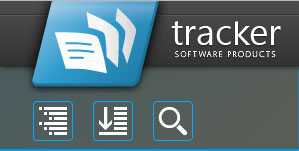
![]() Click the Table of Contents to view/move to chapters of the manual.
Click the Table of Contents to view/move to chapters of the manual.
![]() Click the Keyword Index to view keywords, and click keywords to move to their location in the manual.
Click the Keyword Index to view keywords, and click keywords to move to their location in the manual.
![]() Click Search Topics to enter custom search terms.
Click Search Topics to enter custom search terms.