 From Markdown
From Markdown
Click From Markdown to convert Markdown files into PDF:
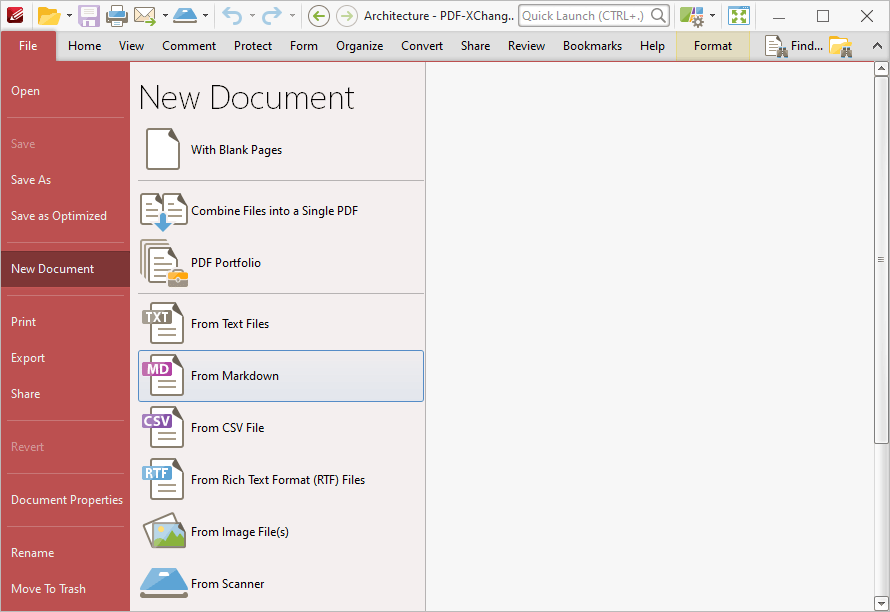
Figure 1. File Tab Submenu, New Document Options, From Markdown
The Convert Markdown to PDF dialog box will open:
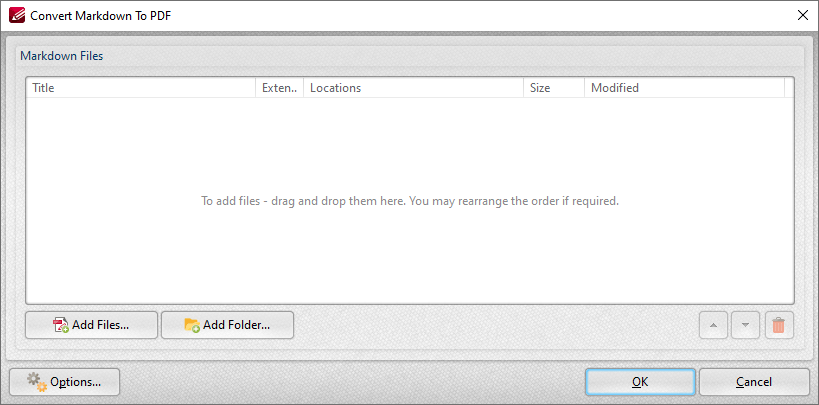
Figure 2. Convert Markdown to PDF Dialog Box
•Click Add Files to select files from the local computer to add to the list of source files. Click the dropdown arrow for additional options:
•Click Add Folder to add entire folders to the list of source files.
•Use the arrow icons to reorder selected documents in the list. This determines the order in which they appear in the new document.
•Click Options to determine conversion options. The Markdown to PDF dialog box will open:
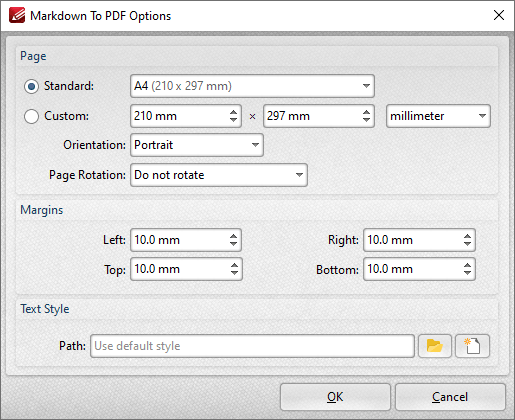
Figure 3. Markdown to PDF Dialog Box
•Use the Standard dropdown menu to set a standard document size for the dimensions of the new document.
•Click the Custom button to set a custom document size for the dimensions of the new document, then use the number boxes and the units of measurement dropdown menu to determine the dimensions.
•Use the Orientation and Page Rotation dropdown menus to set the orientation and page rotation of the new document.
•Use the Margins dropdown menus to determine the margins of the new document.
•Use the Path text box to determine the text style/presentation of the new document. Note that it is necessary to use a (*.css) file to determine these options. Further information about this file format is available here.