 Signatures
Signatures
Click Signatures to open the Signatures pane:
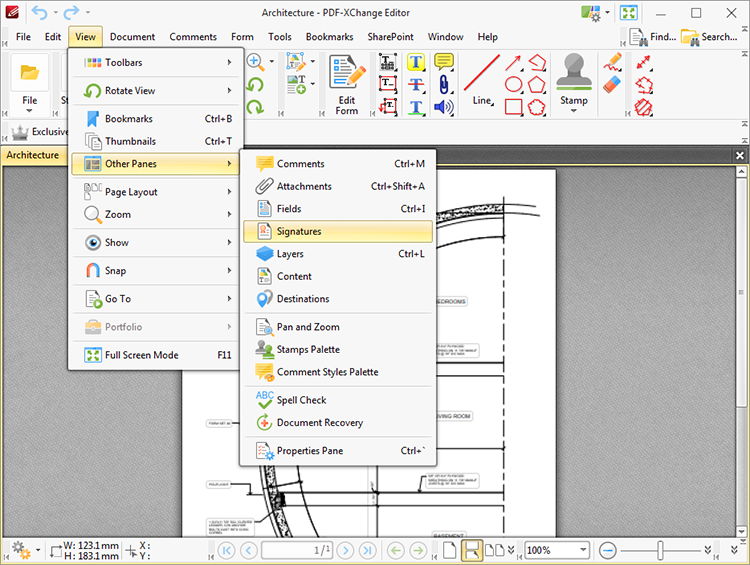
Figure 1. View Tab Submenu. Other Panes, Signatures
The Signatures pane displays information about existing digital signatures:
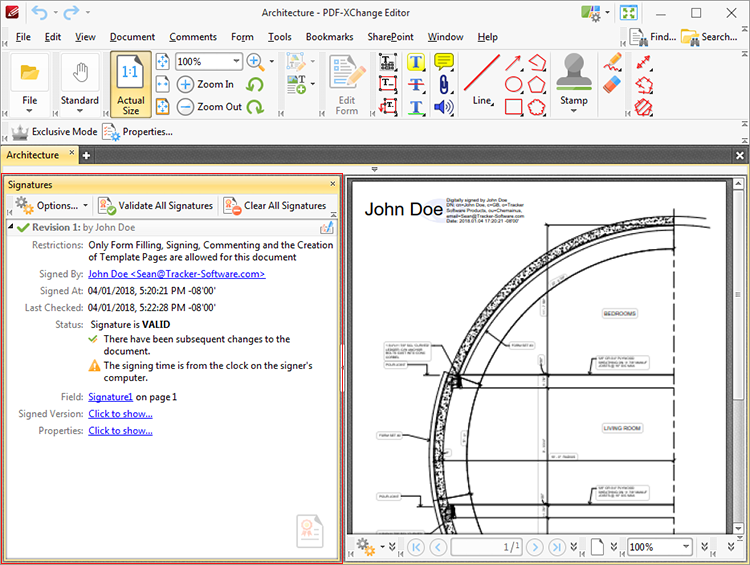
Figure 2. Signatures Pane
Digital signatures are used to demonstrate the authenticity of documents and increase their security. They can also be used to determine editing permissions for documents and/or utilize timestamp servers in order to further increase document security and integrity. Information and instructions about adding/editing digital signatures is available here. Use the icons in the Signatures pane to perform the following operations:
Click ![]() to validate all document signatures.
to validate all document signatures.
Click ![]() to clear all digital signature fields in the document.
to clear all digital signature fields in the document.
Click ![]() for signature options:
for signature options:
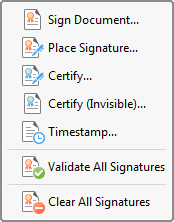
Figure 3. Signatures Options Submenu
These options are detailed here.