 SharePoint
SharePoint
Hover over Sharepoint to open the following submenu:
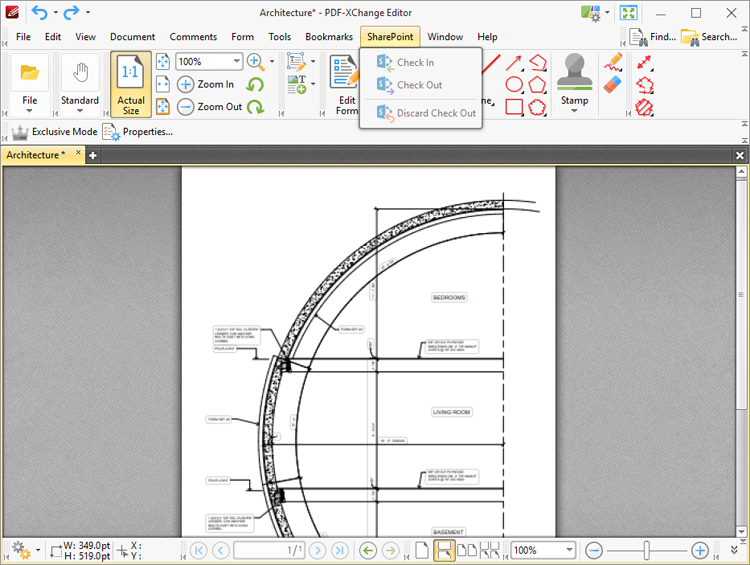
Figure 1. SharePoint Submenu
SharePoint facilitates the convenient sharing of files for group viewing/editing. The options in the SharePoint submenu become available when Sharepoint files are opened in PDF-XChange Editor. Follow the steps below to open SharePoint files:
1. Click File in the Menu Toolbar.
2. Hover over Open From, then hover over Add a Place and click SharePoint. The PDF-XChange Editor Sharepoint dialog box will open.
4. Enter the URL for the SharePoint file.
5. Click Navigate.
6. The Authentication Required dialog box will be displayed. Enter the SharePoint credentials and click OK. The Open File dialog box will launch.
7. Select the desired file from the list and click Open or Open with Check Out. Click Open to make the file both available and editable for other users. Click Open with Check Out to make the file editable for the current user only, and read-only for other users. Further information on SharePoint files is available here.